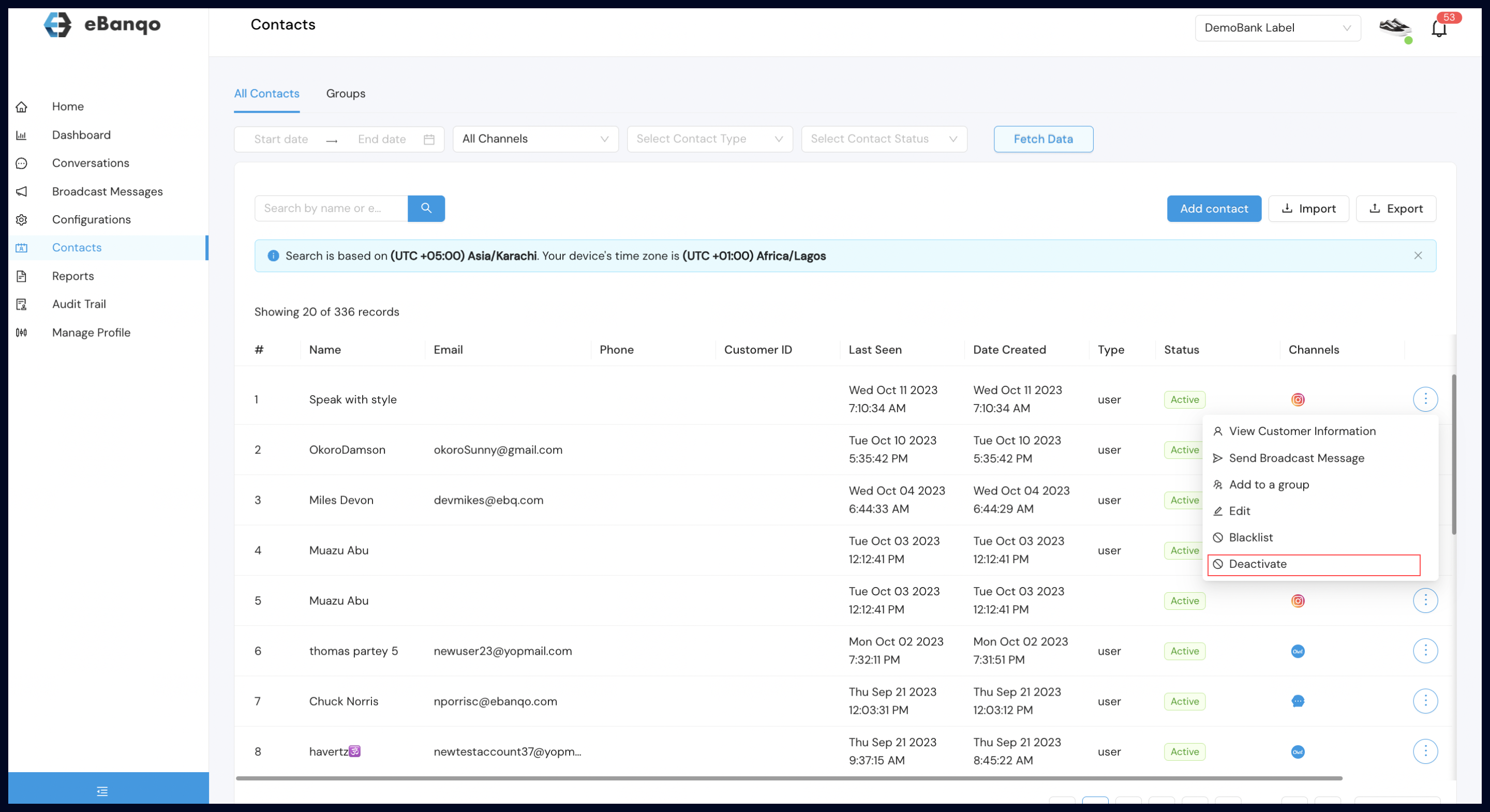Contact Management
With the Contact Management Module in eBanqo, you can easily handle all your customer information. Here’s a quick guide on using it.
- Click on contact within the main menu list to reveal the full options within contact management
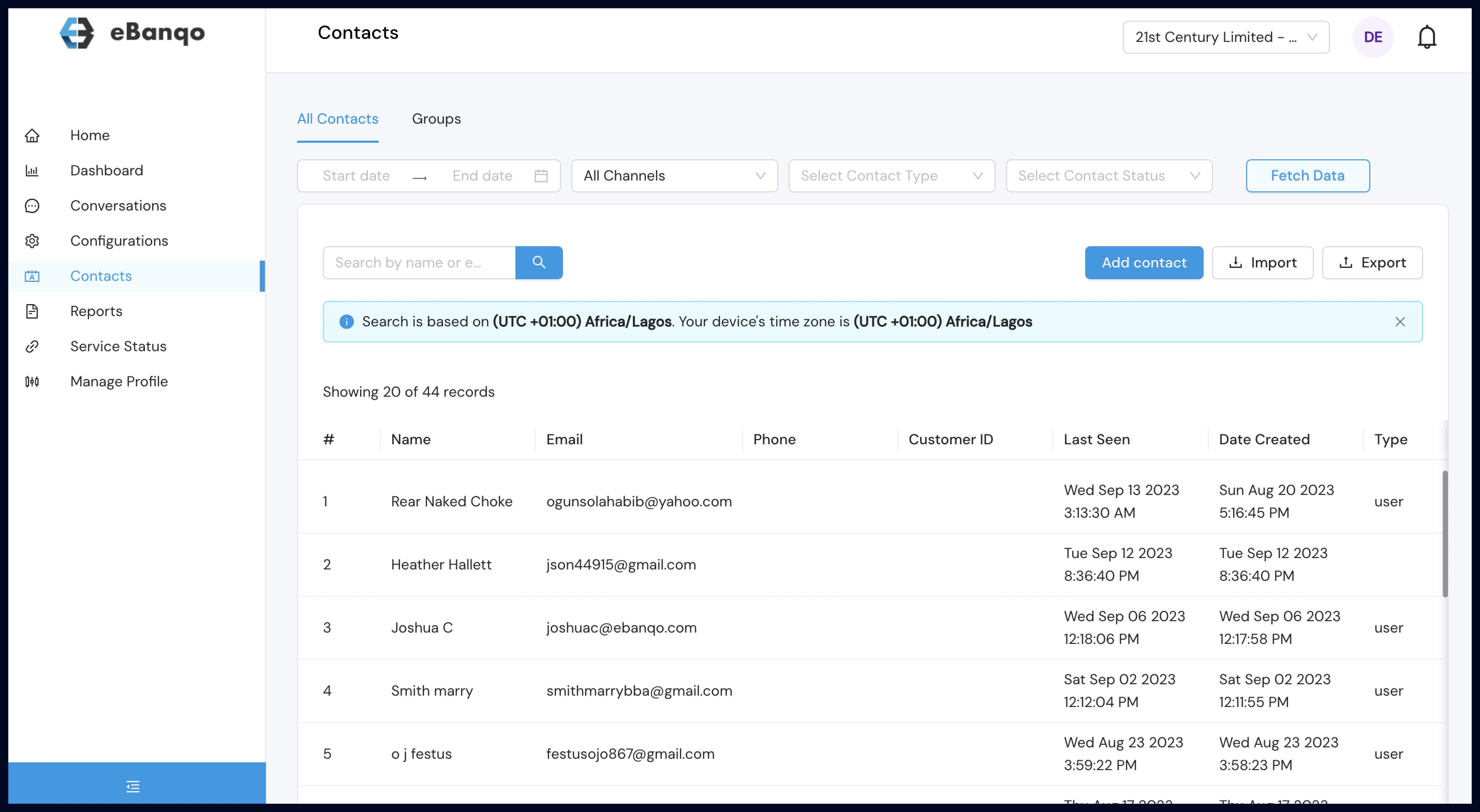
- To add individual customer details
a. Click on Add contacts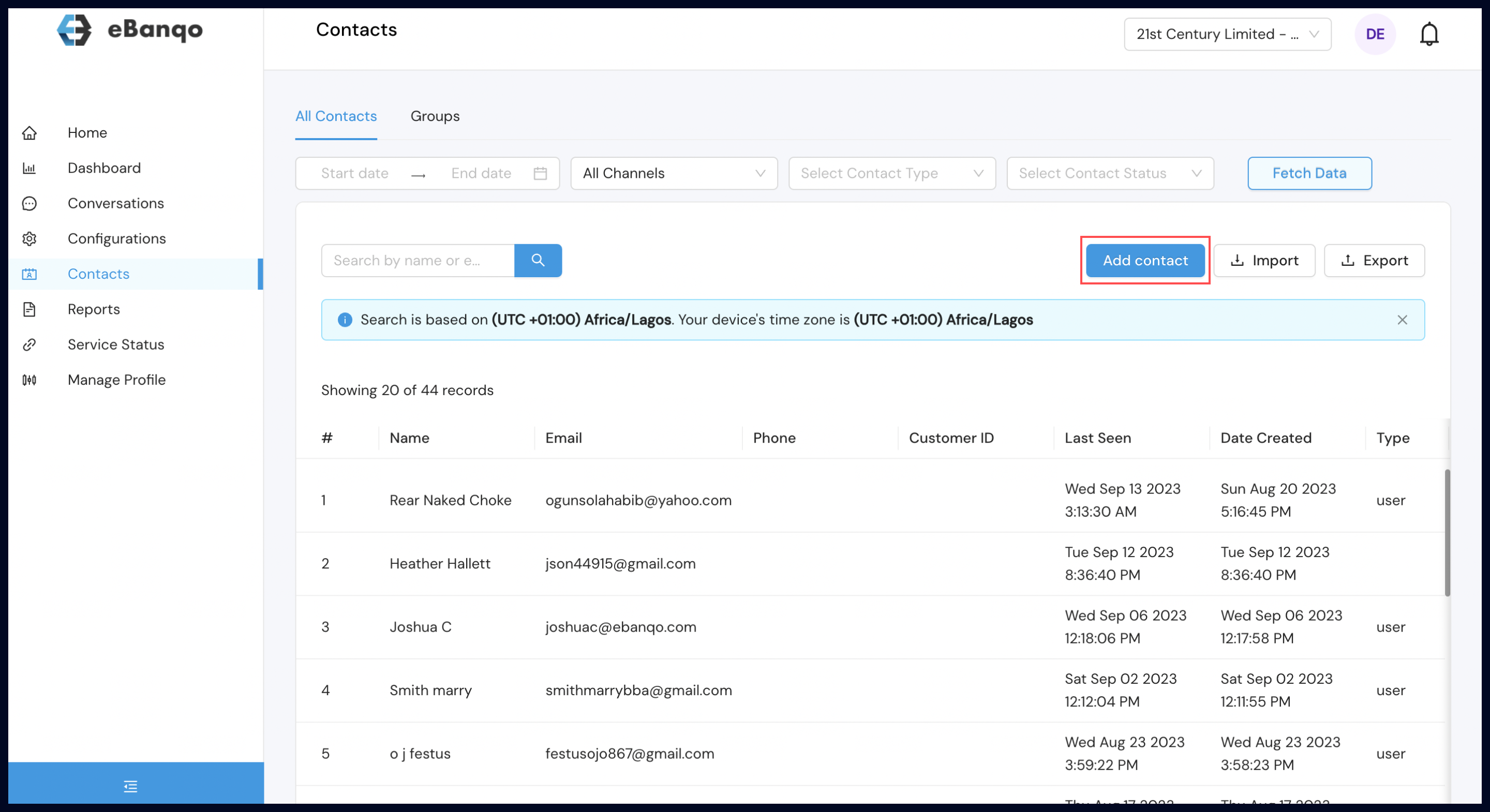
b. Provide details requested on the form and Save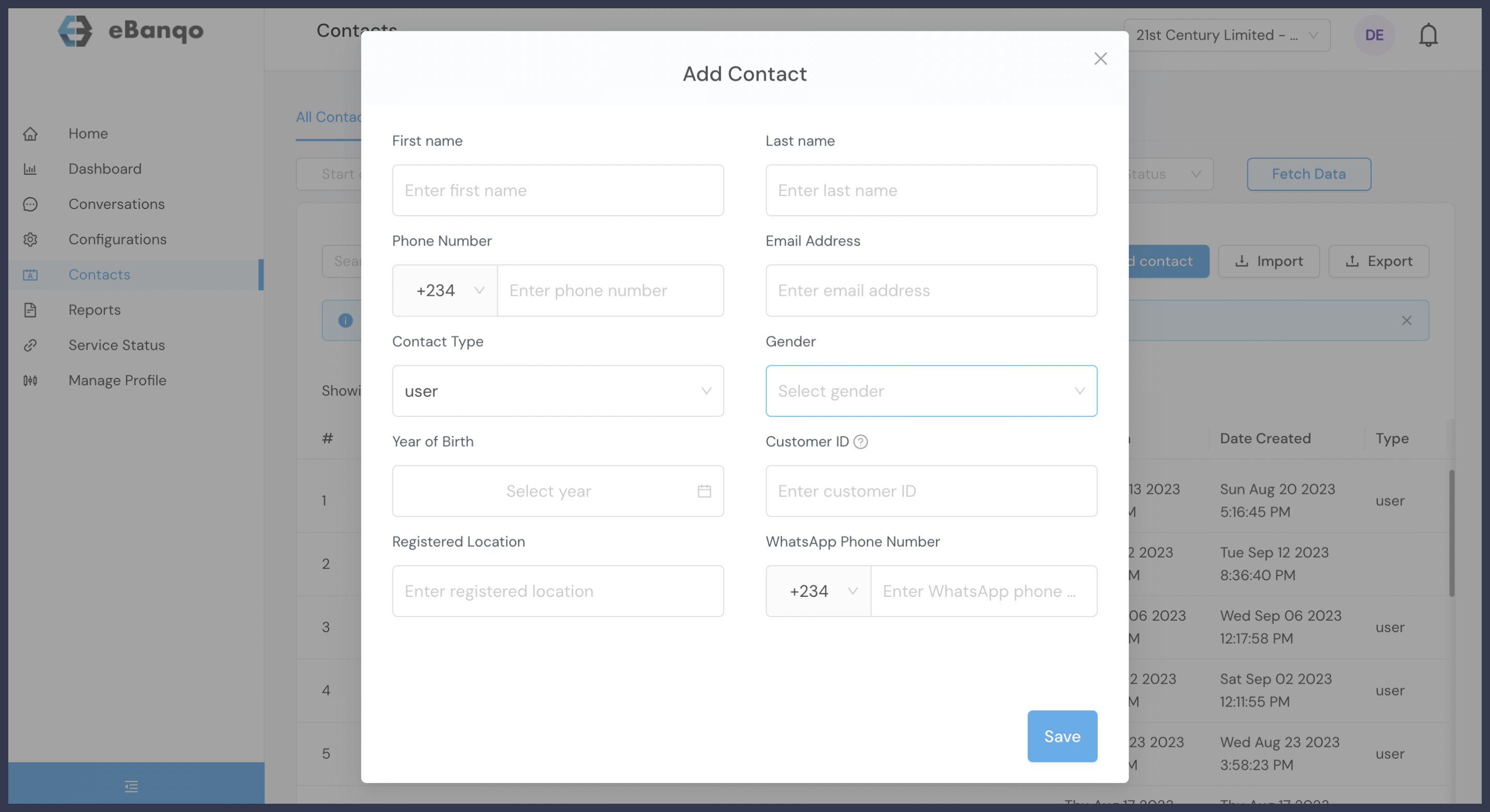
3. To add bulk customer details:
a. Click on import. 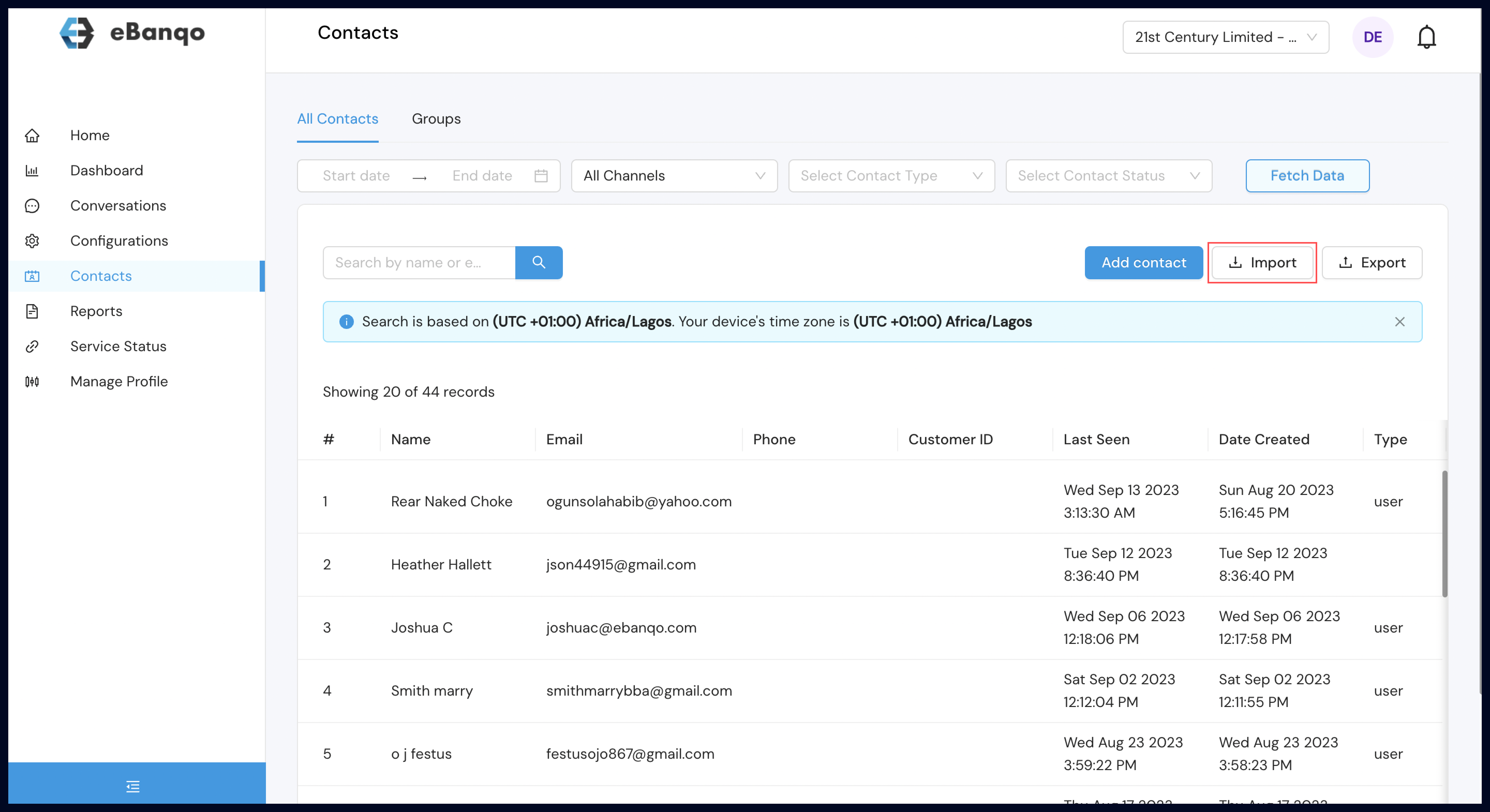 b. Click on see sample file to download the sample file showing the format to capture your customer’s details.
b. Click on see sample file to download the sample file showing the format to capture your customer’s details. 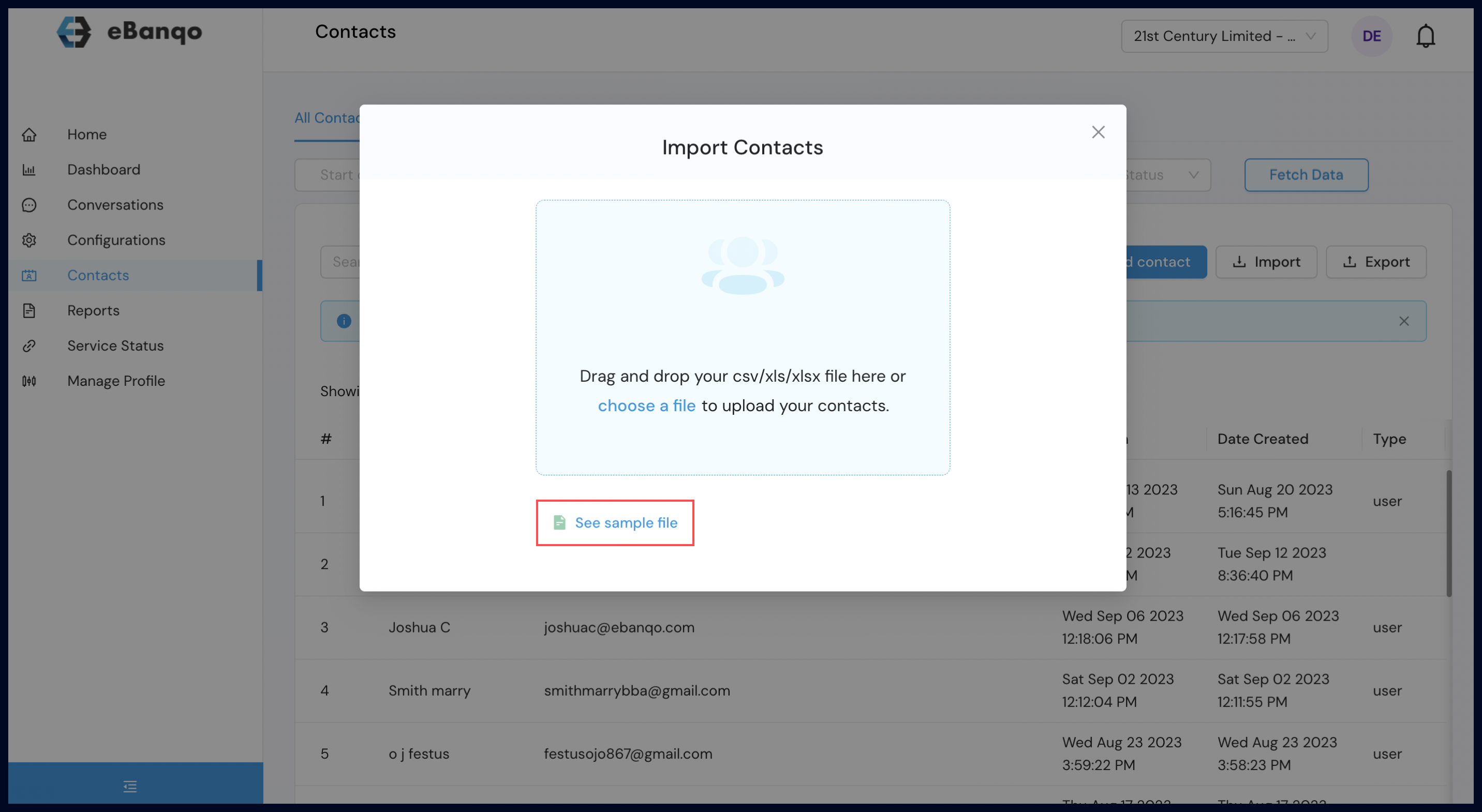
c. Update the Sample file with your customer’s details and save. 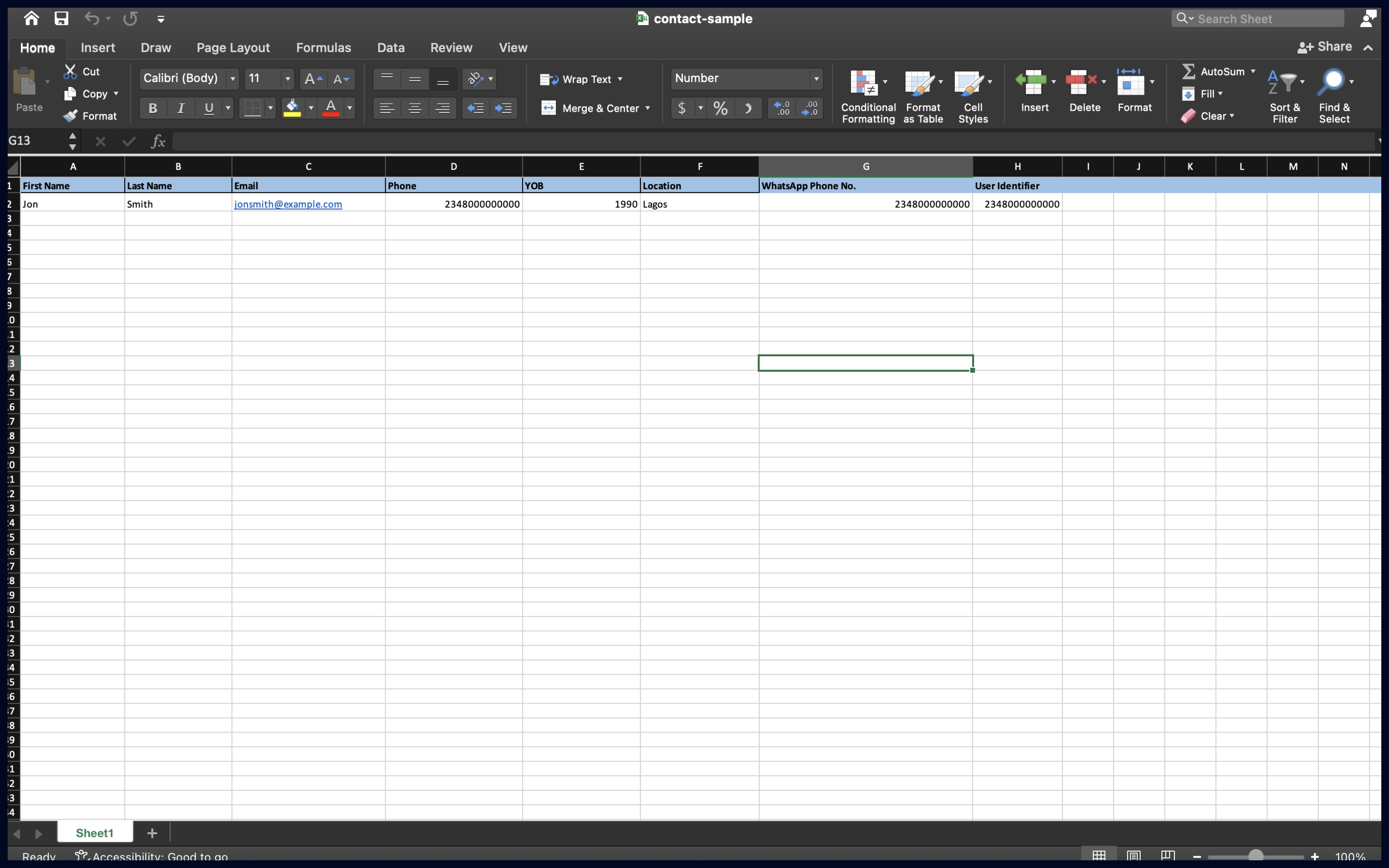
d. Click on import again.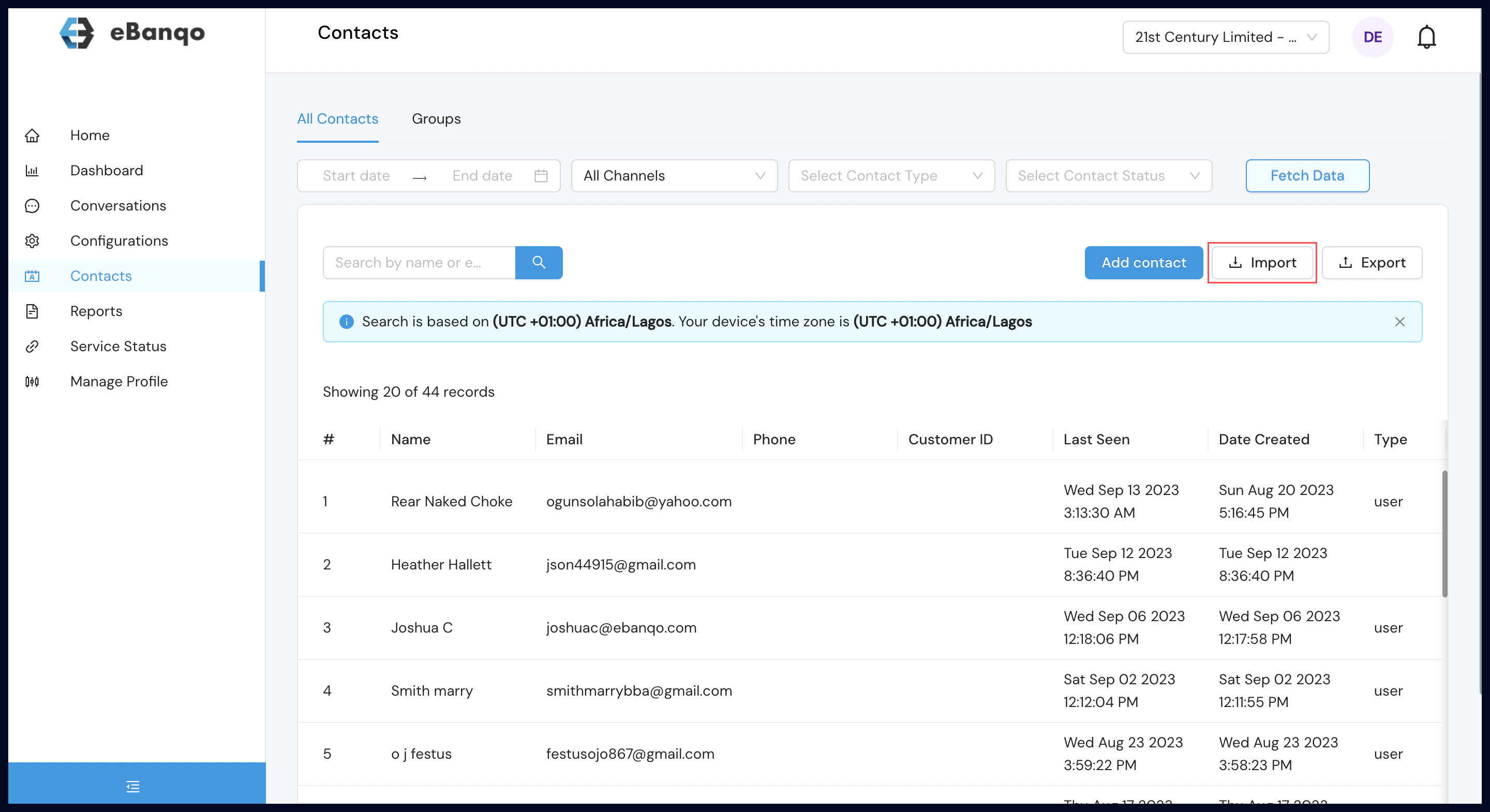
e. Click on Choose a file and Select the file you saved earlier.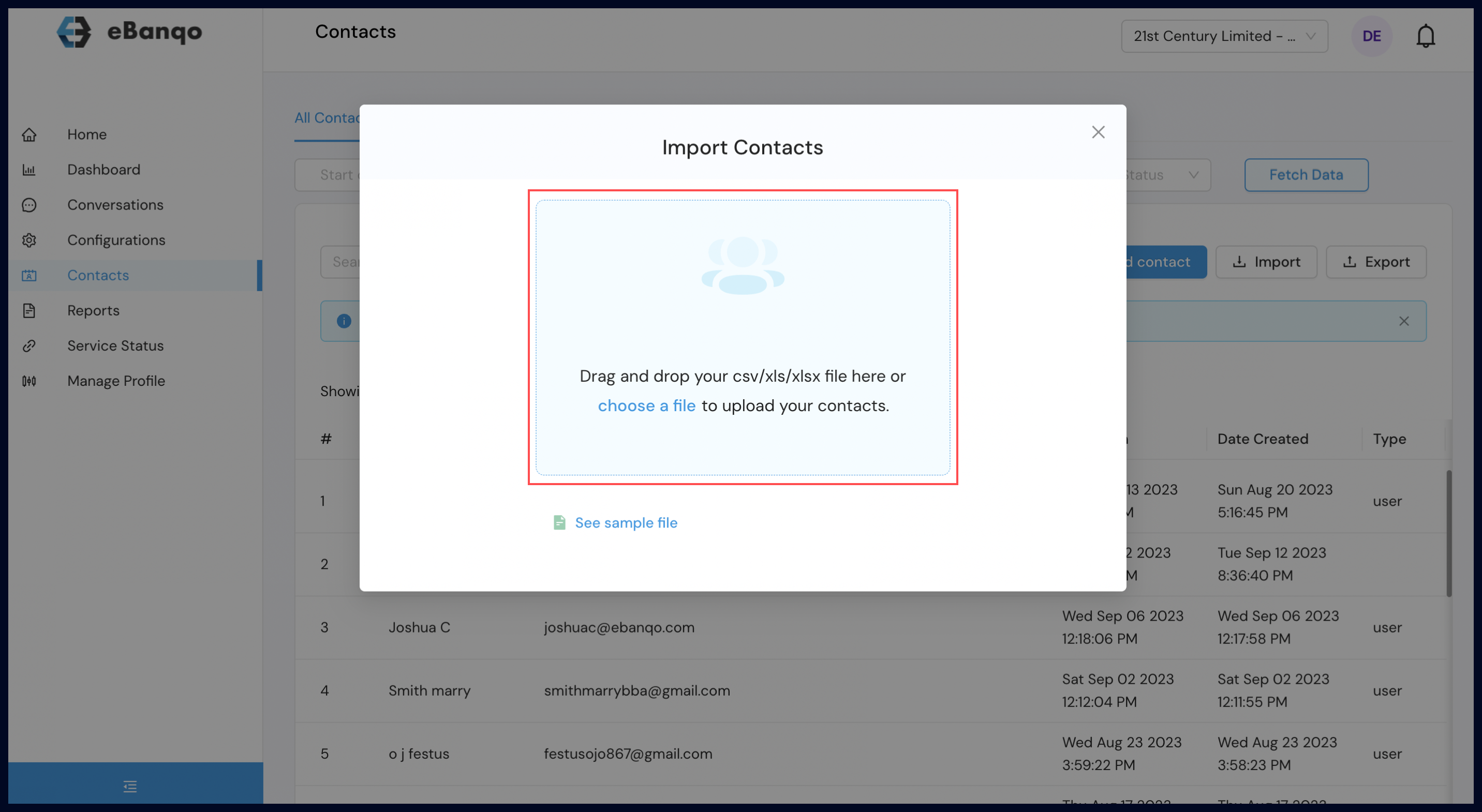
f. Check the override contacts with the same ID if you want to capture customer details with similar IDs and click next.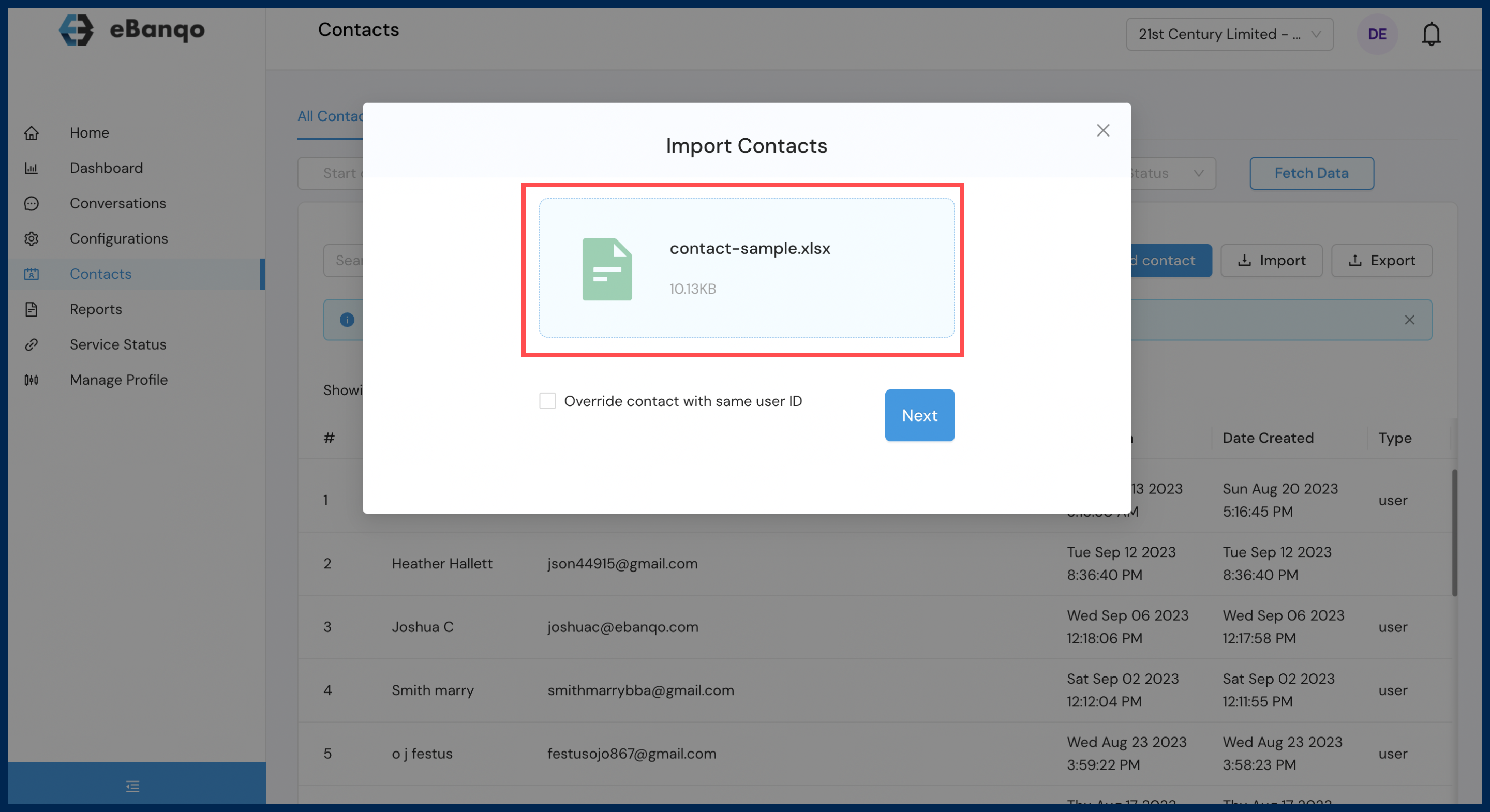
g. Review the summary details captured and check to create a group if the details are for a specific group of customers.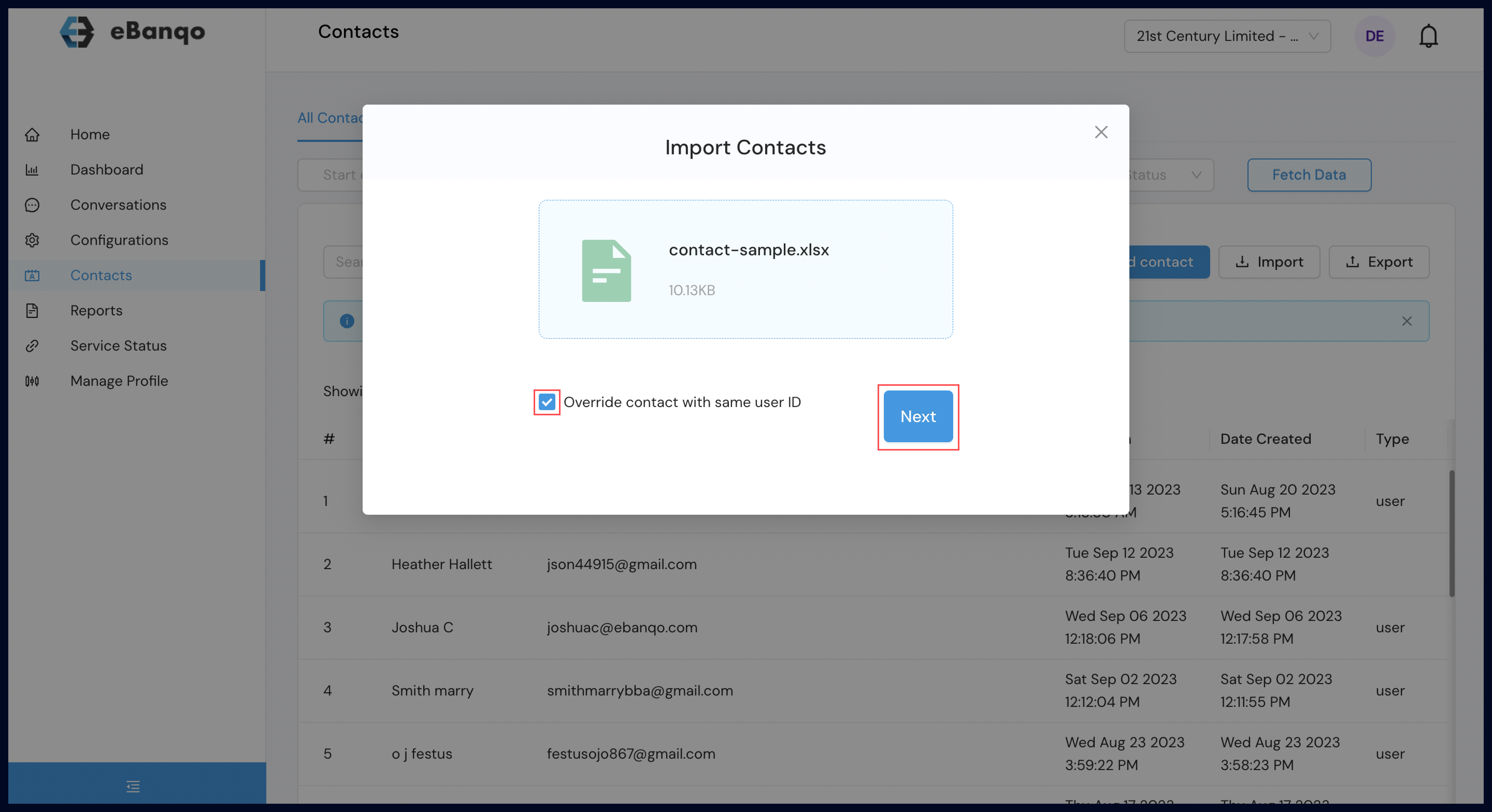
h. Click Finish to complete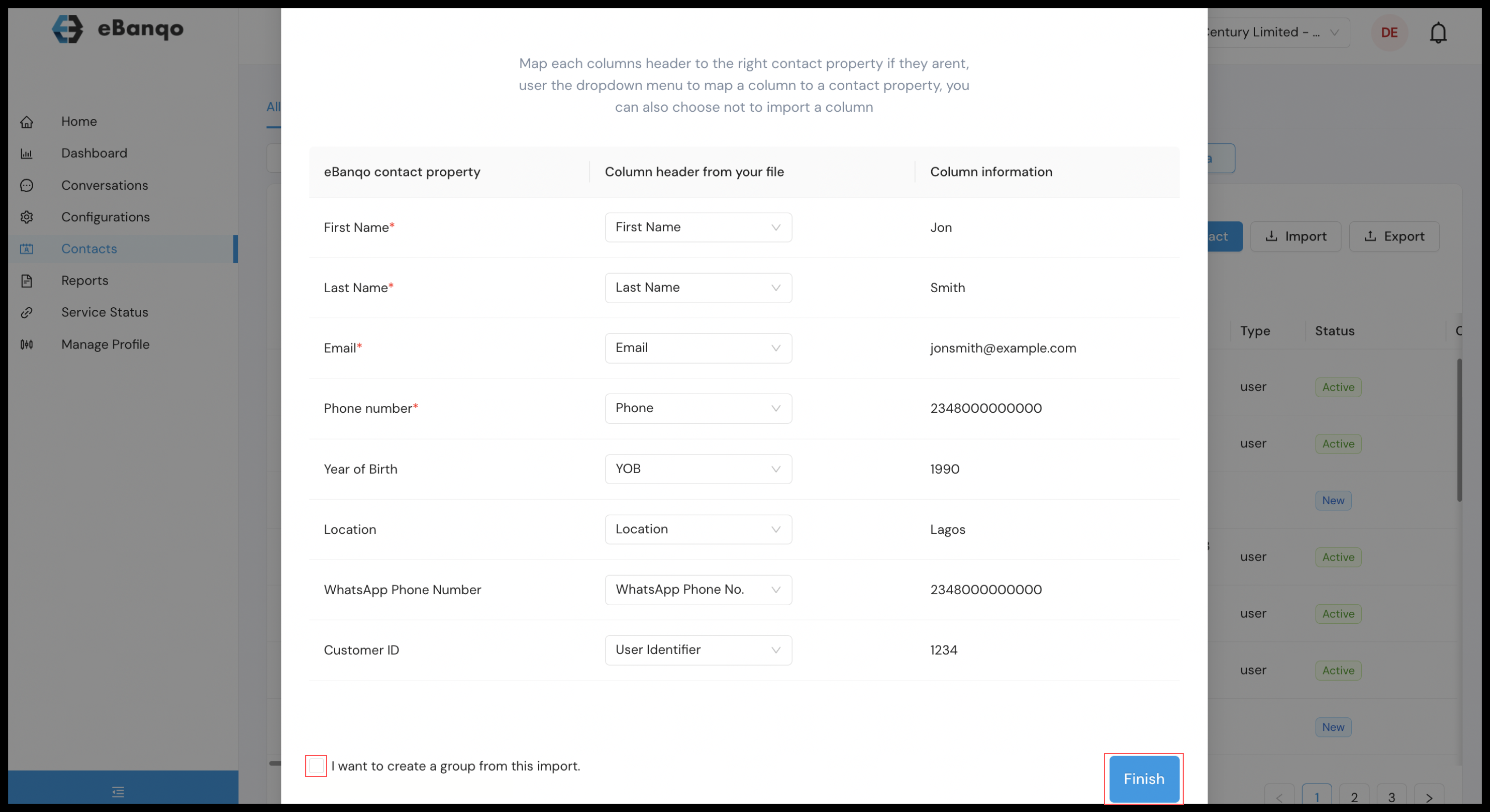
4. To create a group
a. Create a group while uploading a bulk file with customer details or Click groups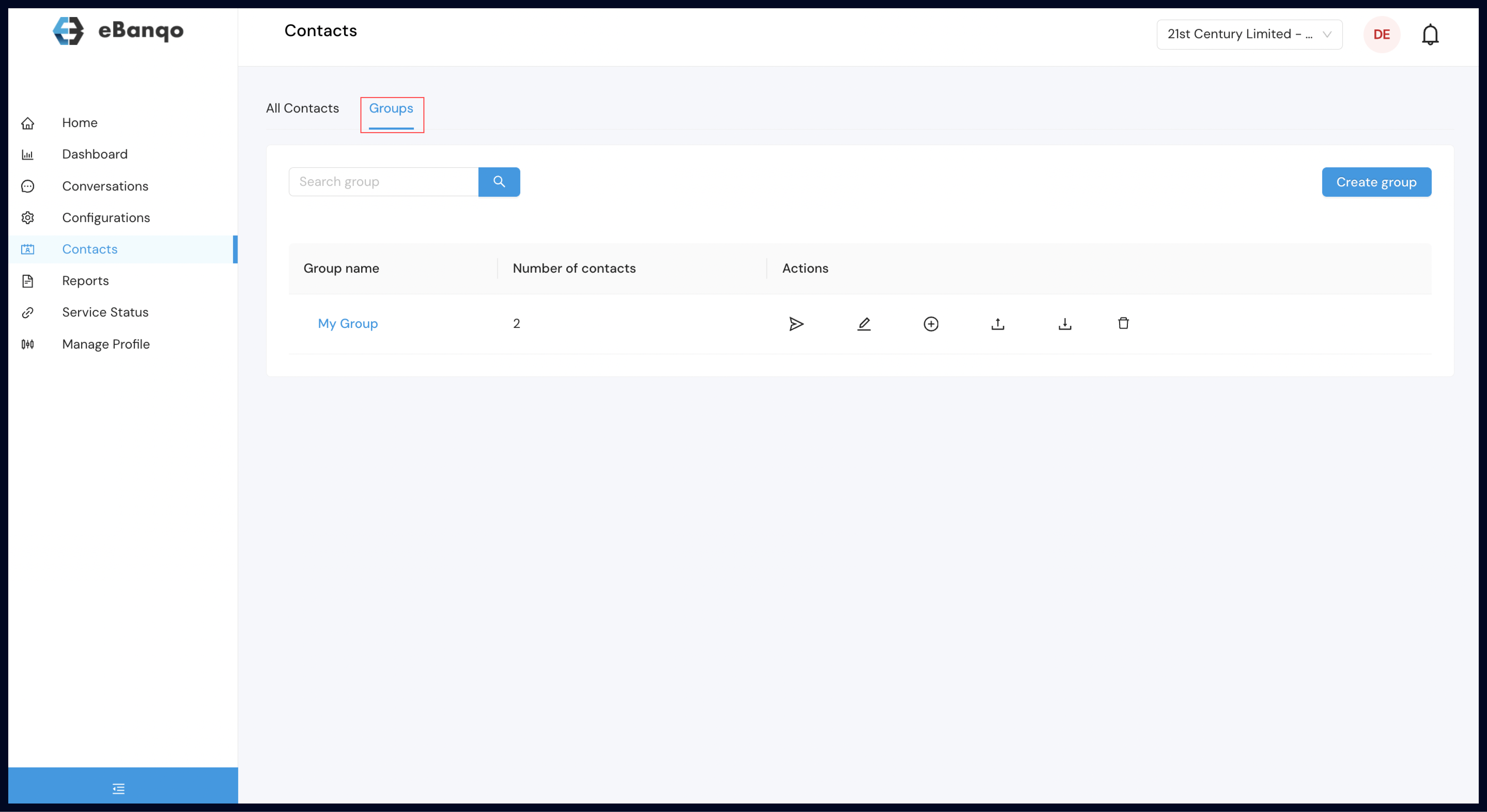
b. Click on Create group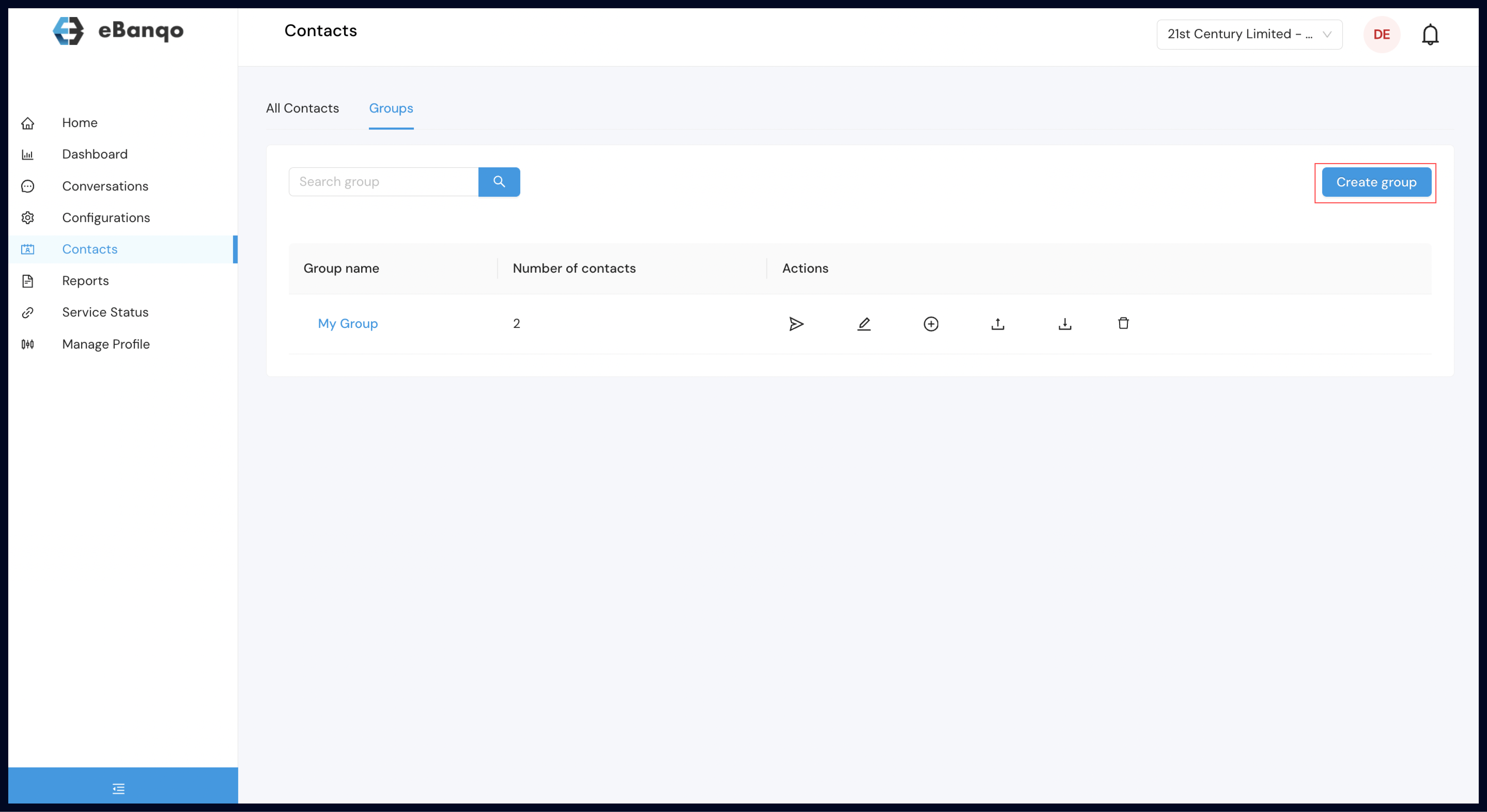
c. Name the group and click create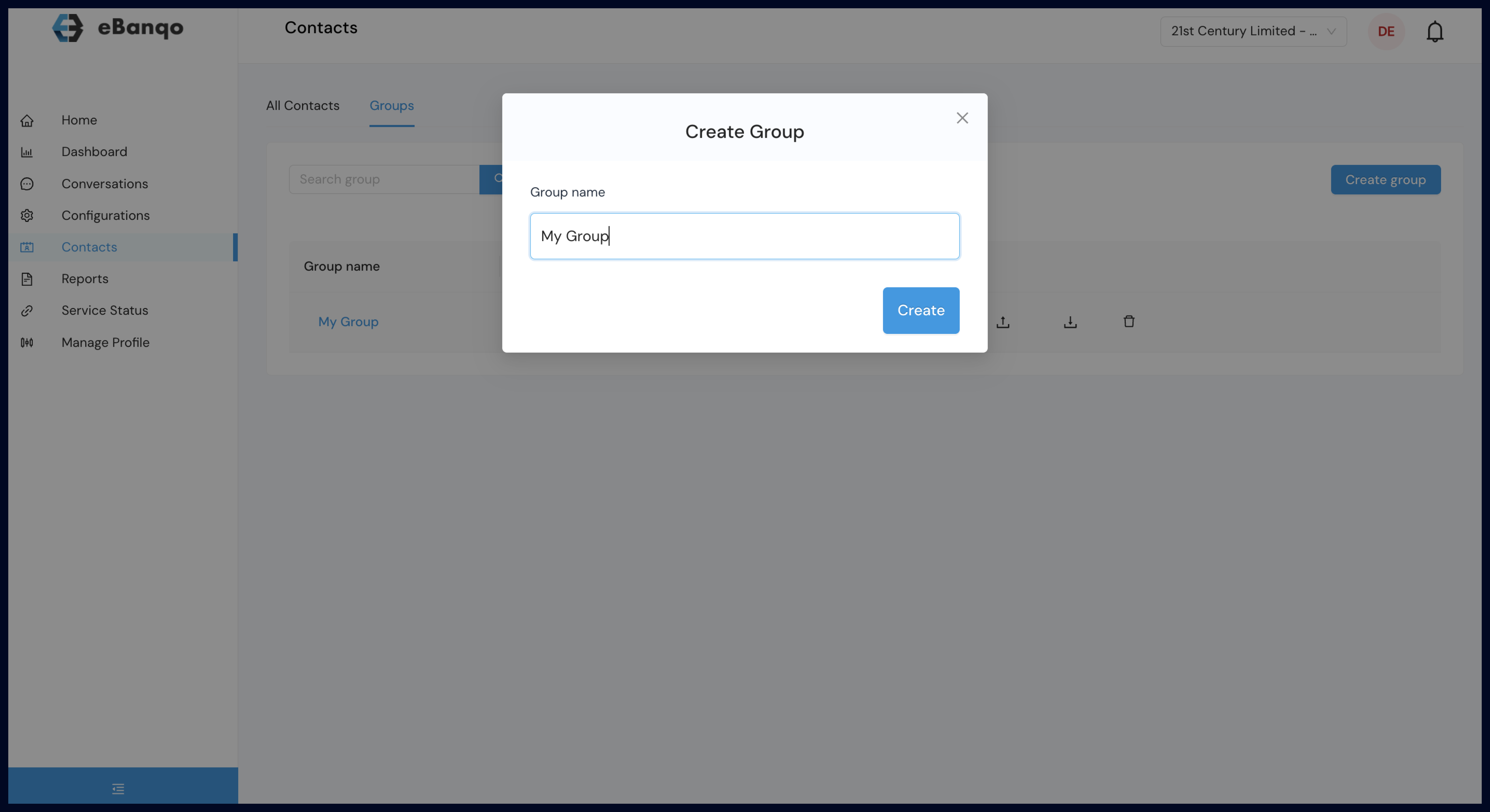
d. On the groups menu you can edit the group name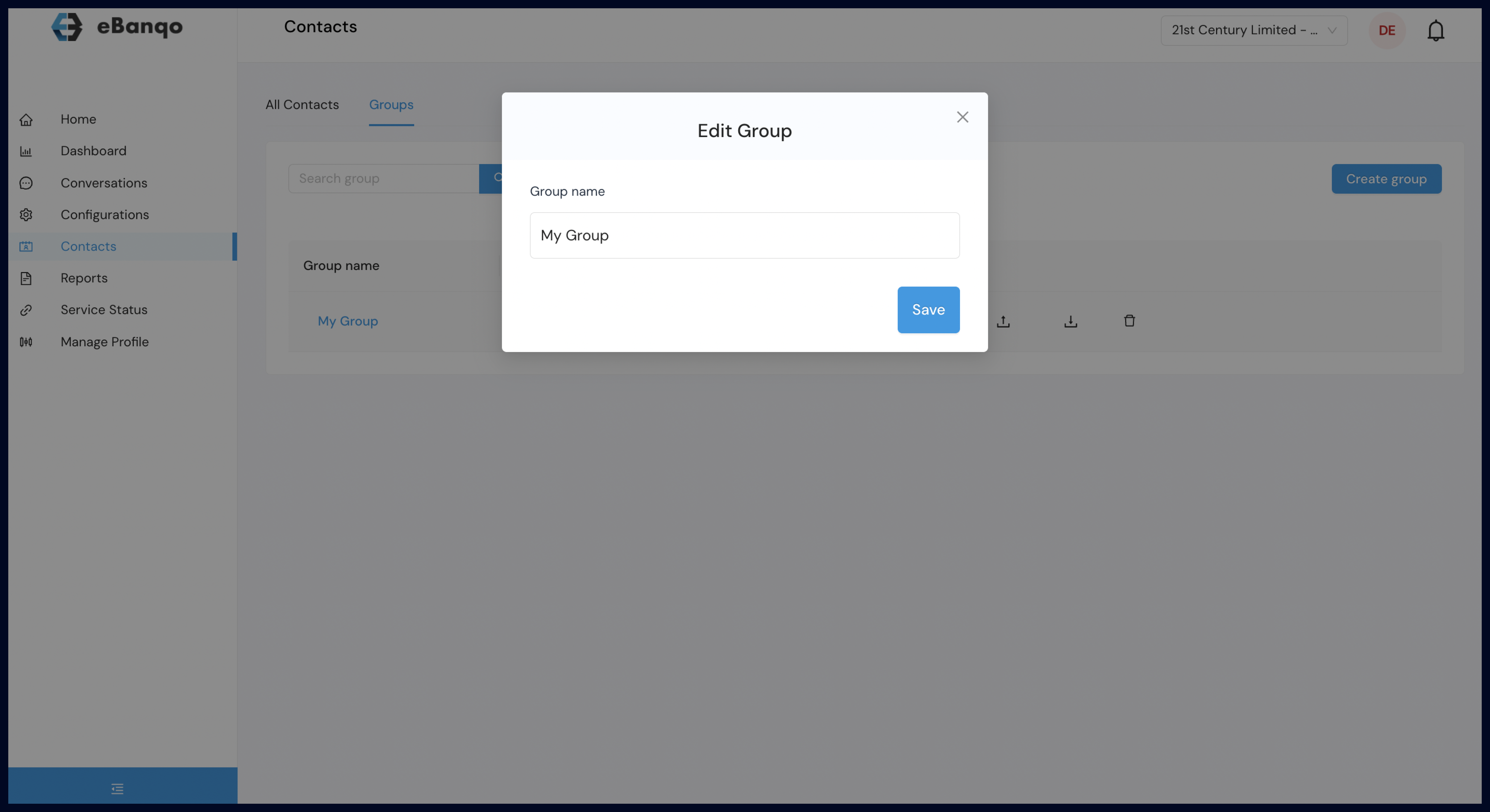
e. On the group’s menu you can send broadcast message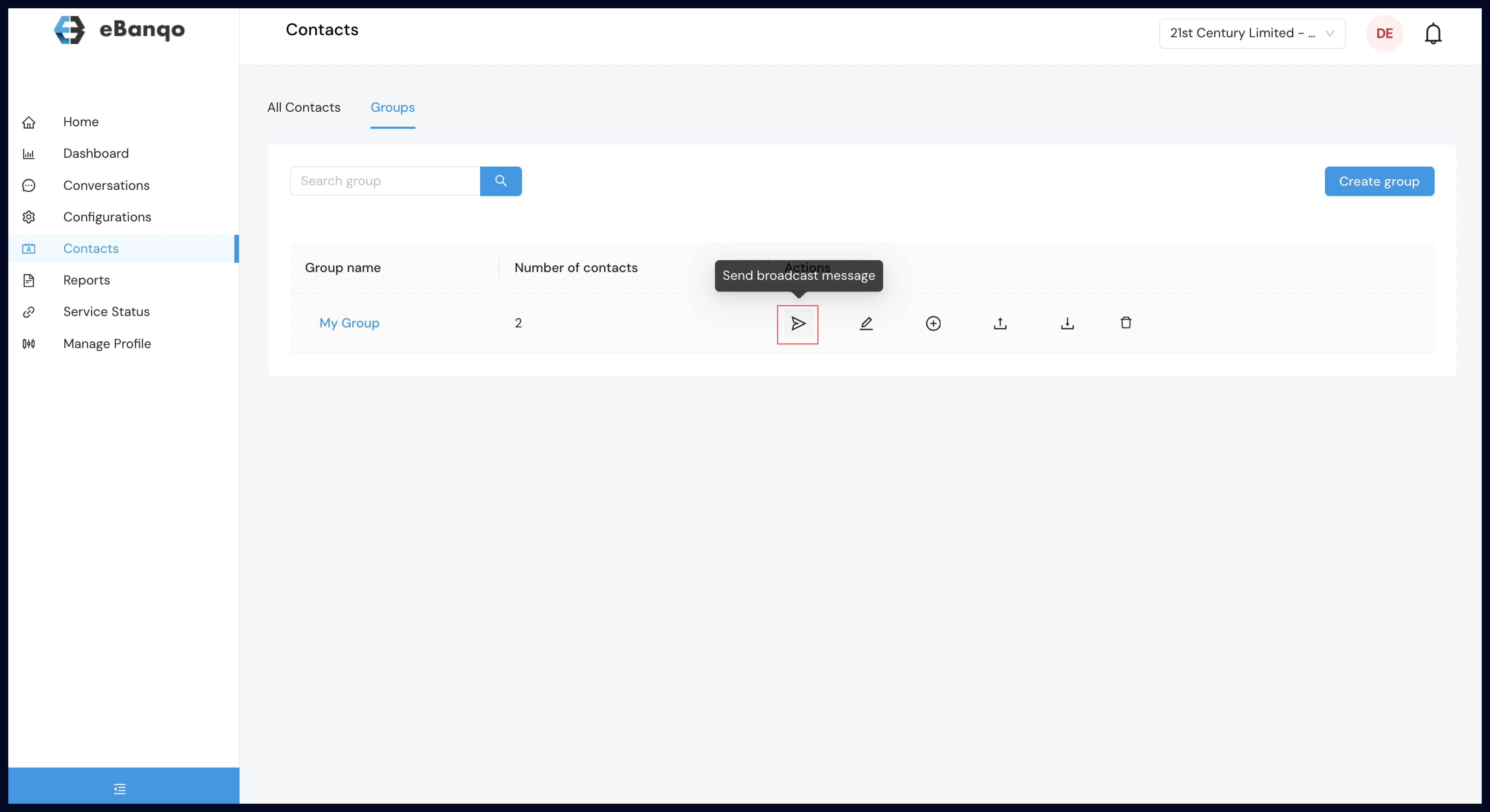
f. On the group’s menu you can add individual details to a specific group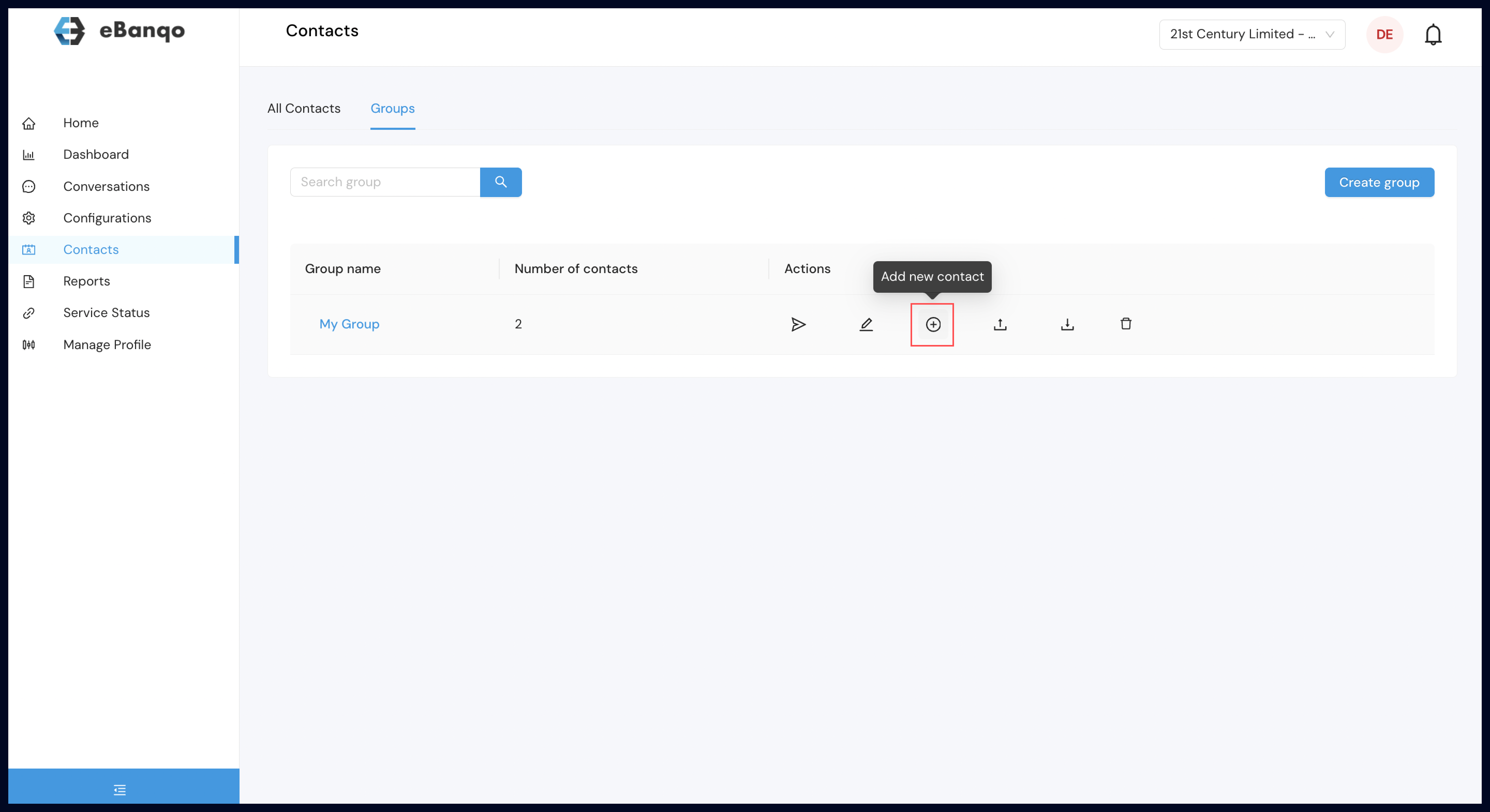
g. On the groups menu you can you can upload bulk customer details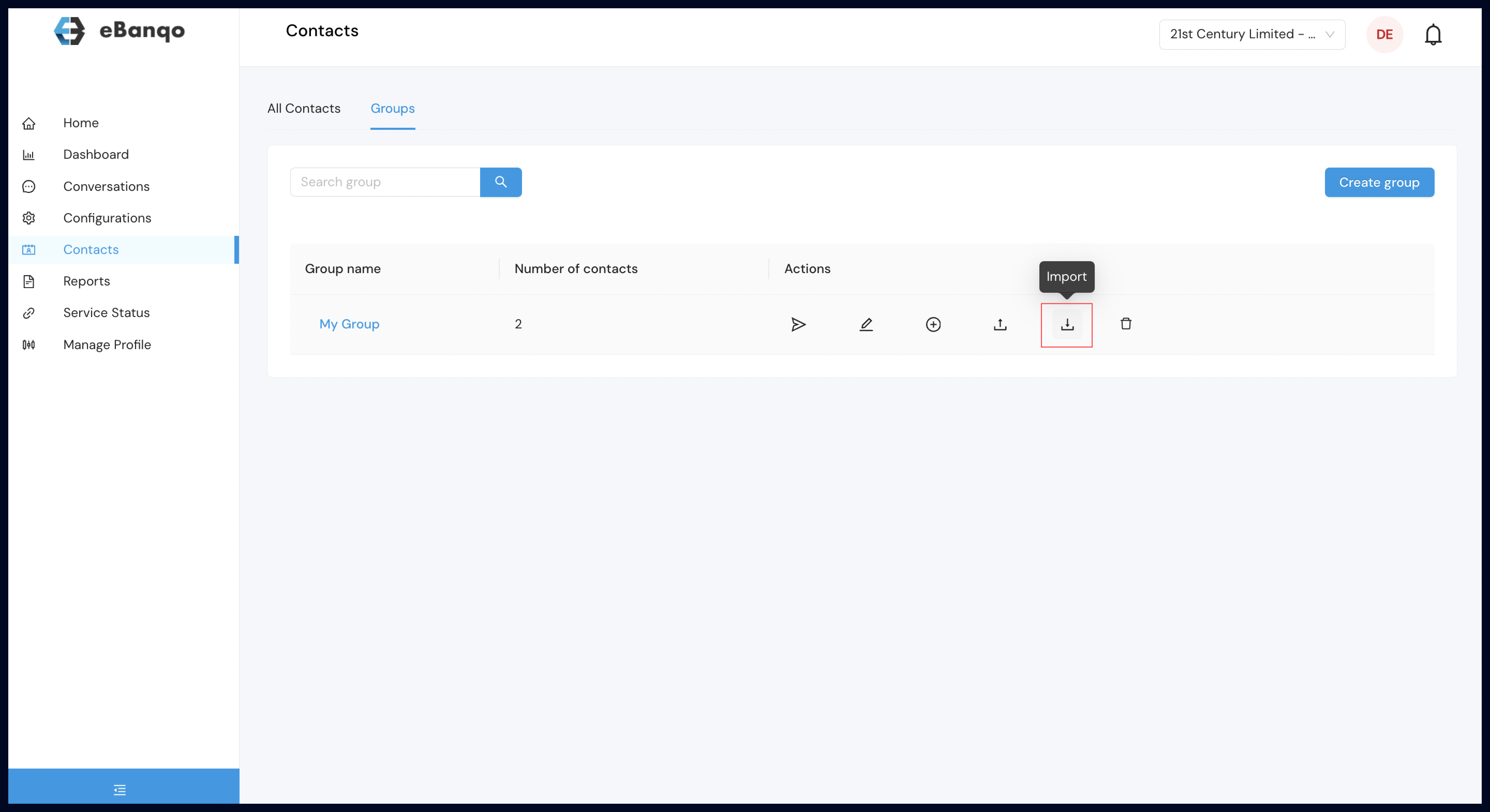
h. On the group’s menu you can export customer details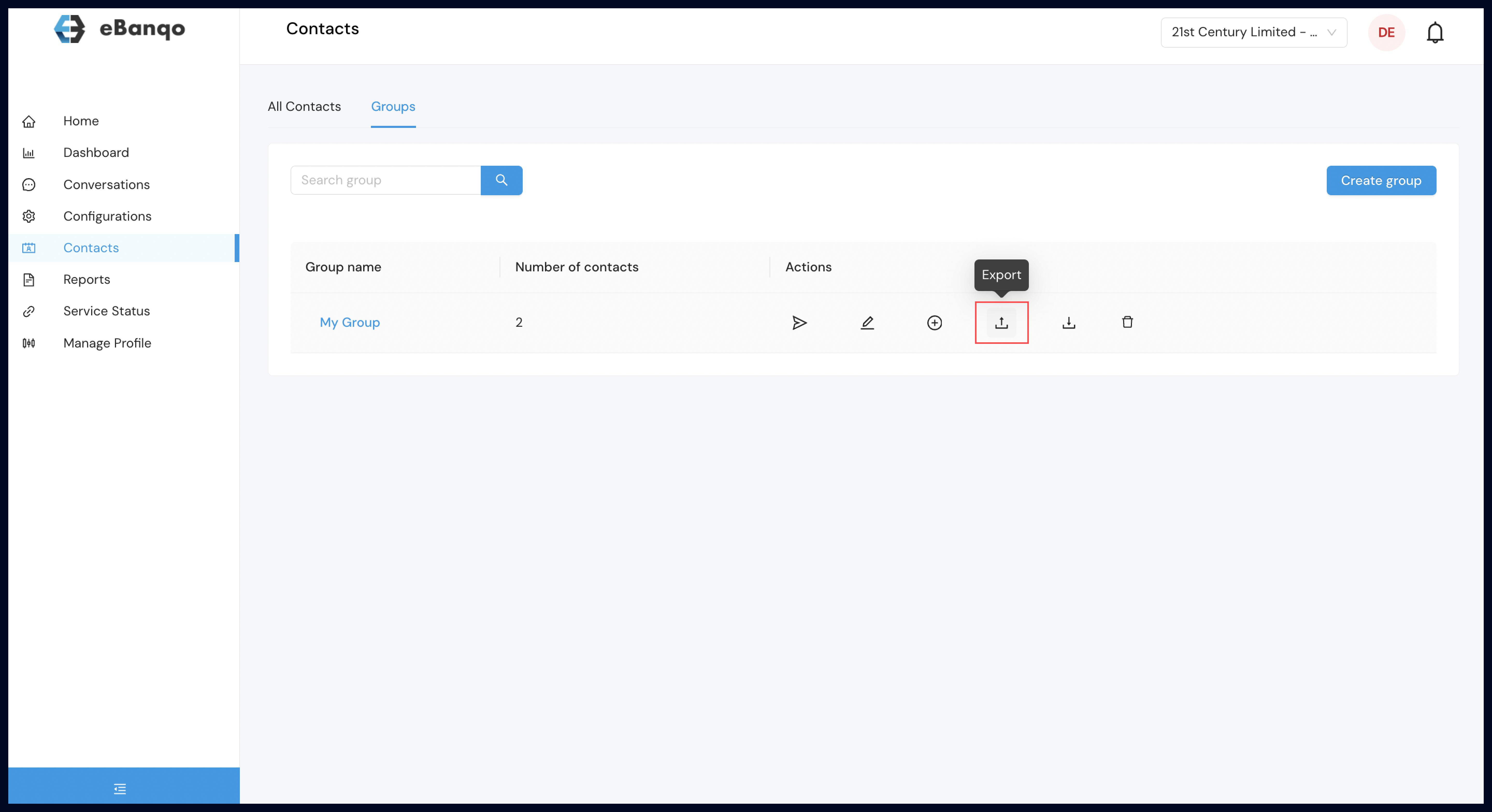
i. On the groups menu you can you can delete customer details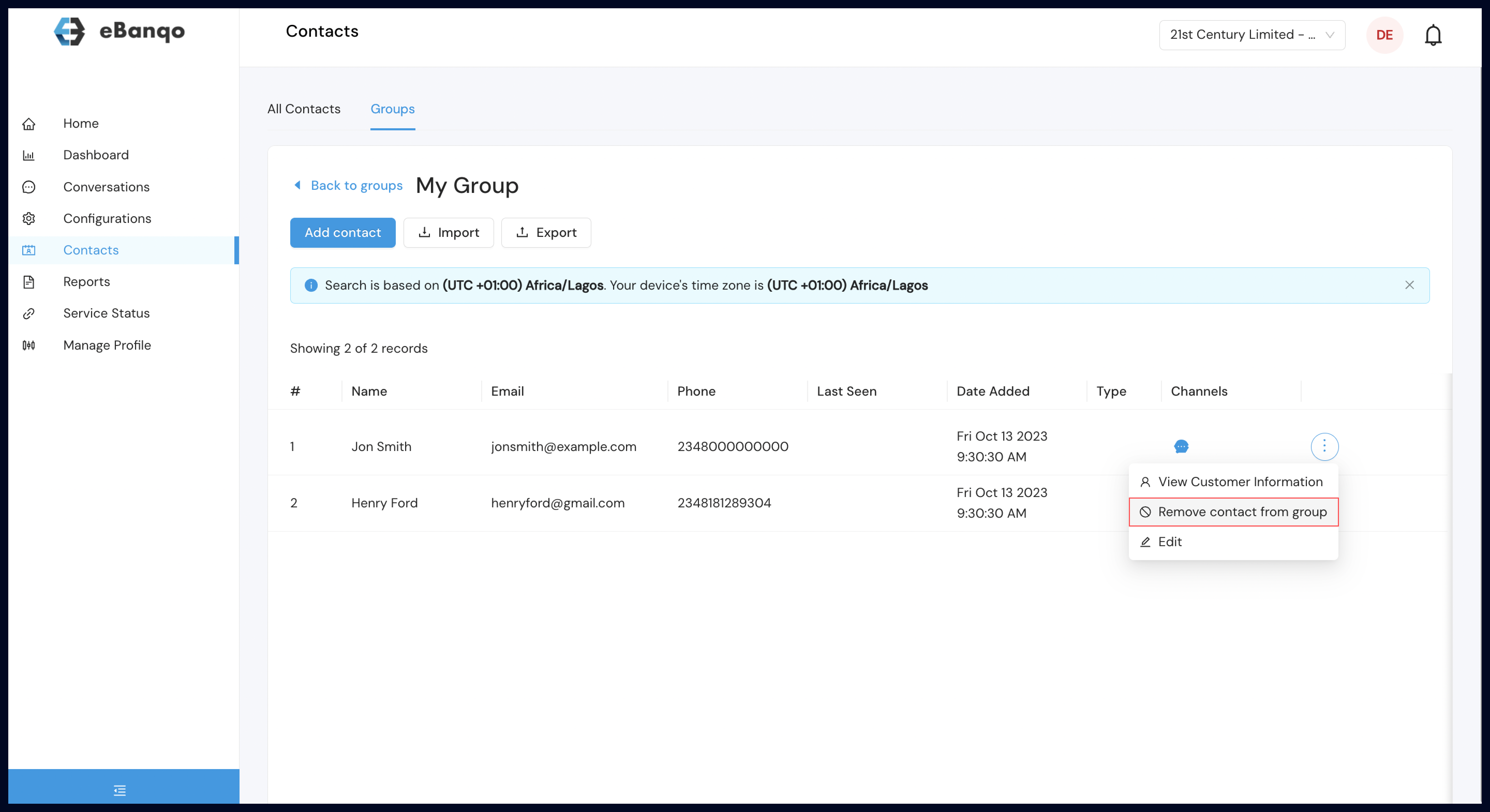
5. To export customer details
a. Click on export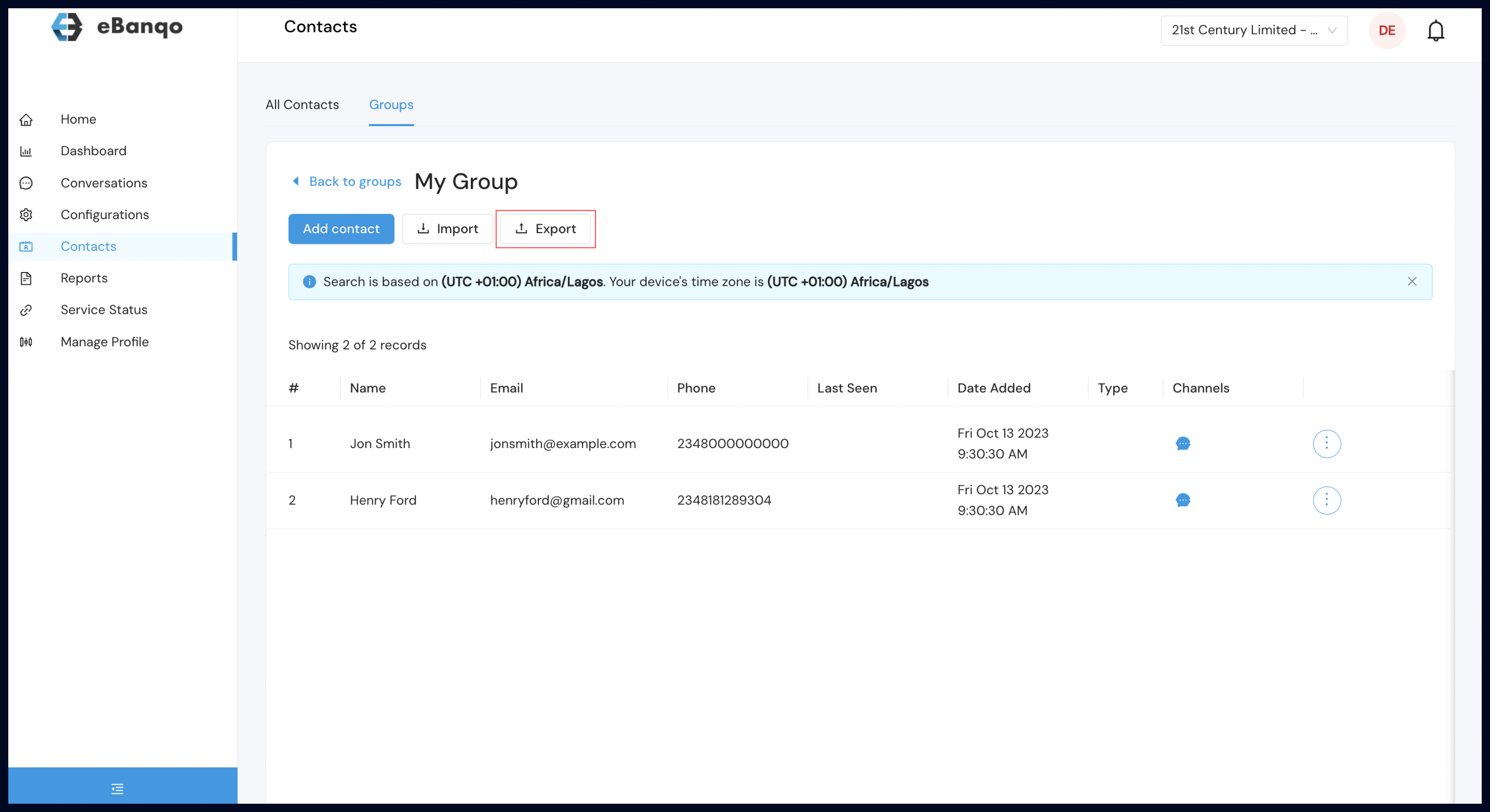
b. Click on the download Icon to access the details![]()
6. To fetch customer details
a. Specify duration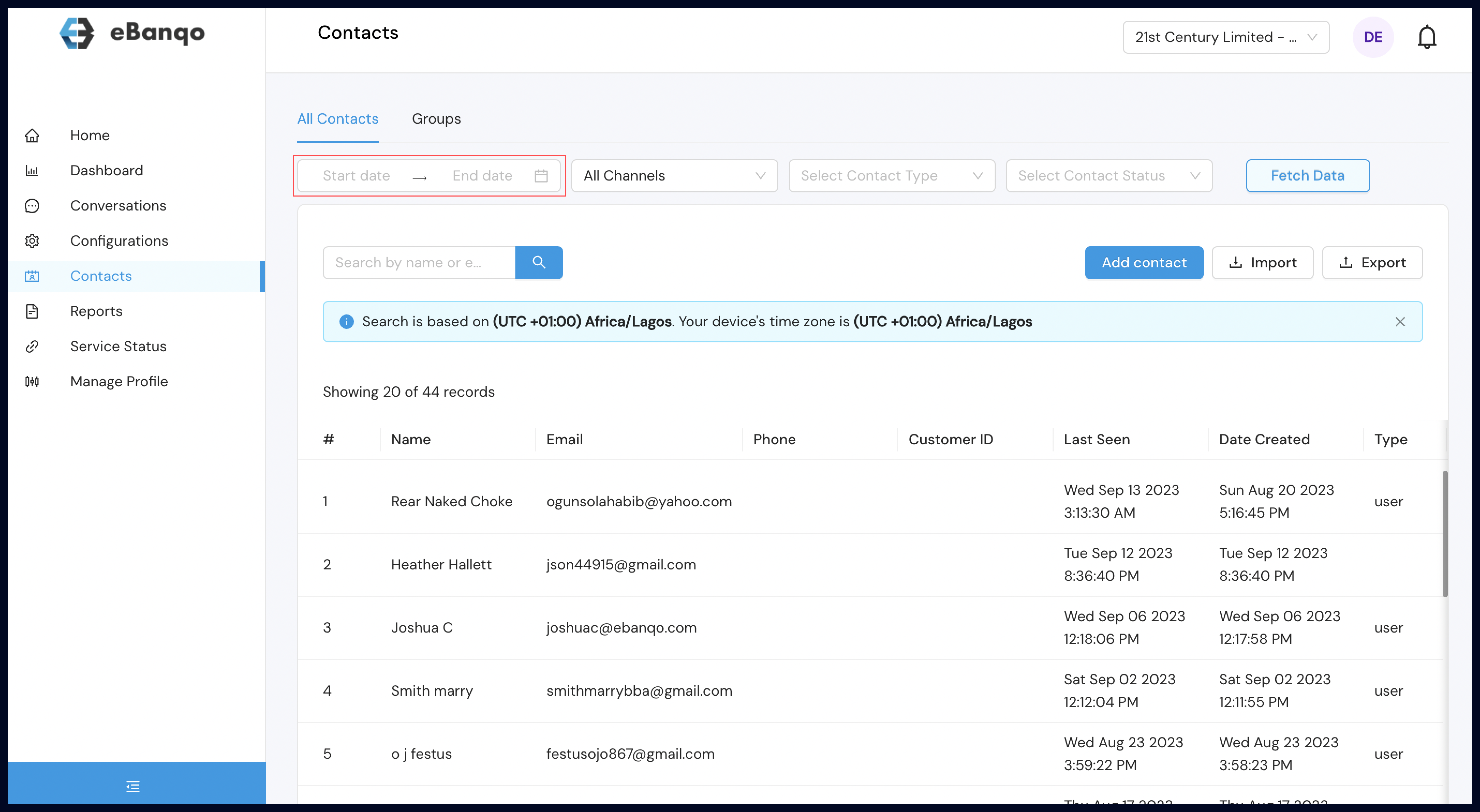
b. Specify filter criteria and Click fetch data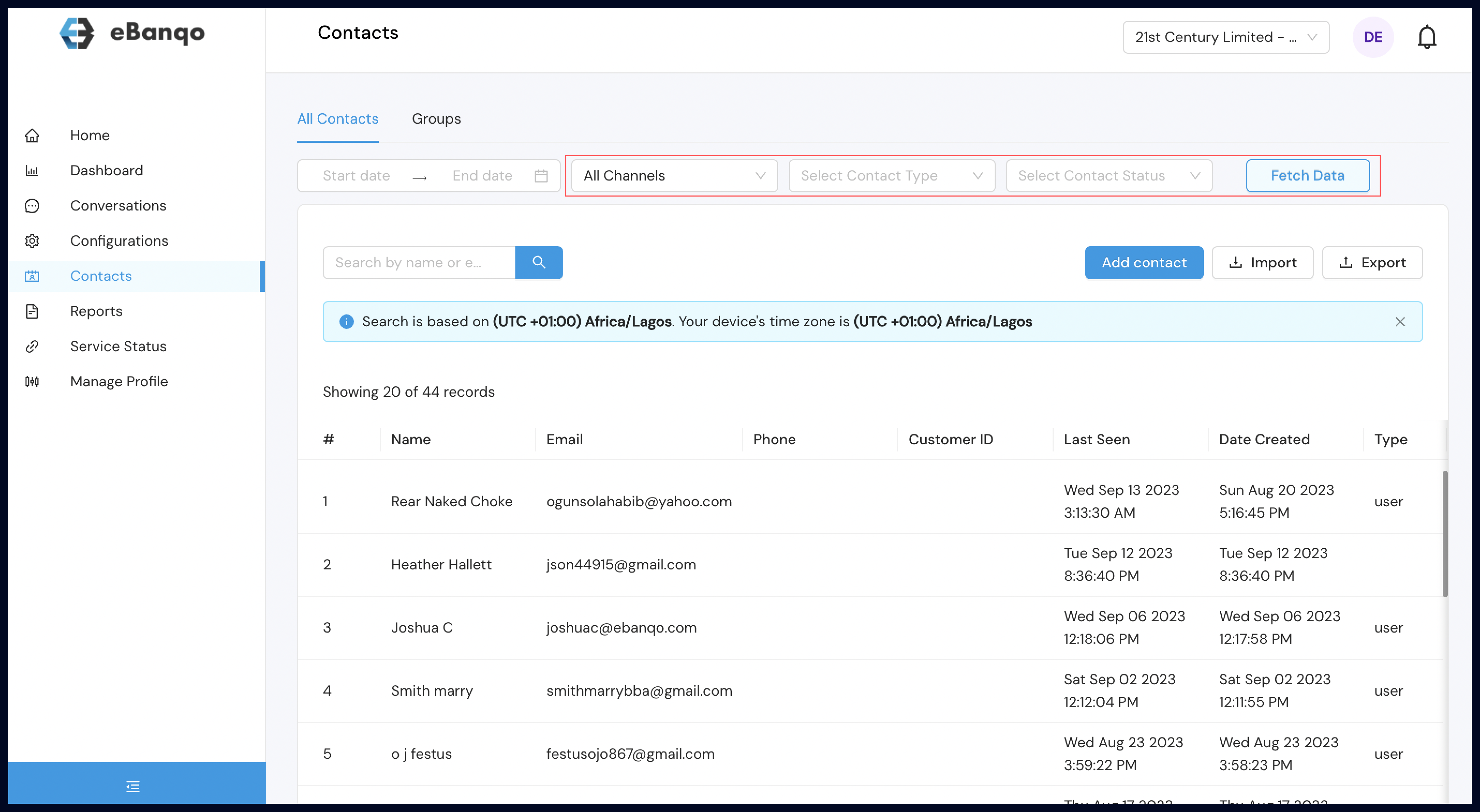
7. To edit customer details
a. Click on the menu list of each customer name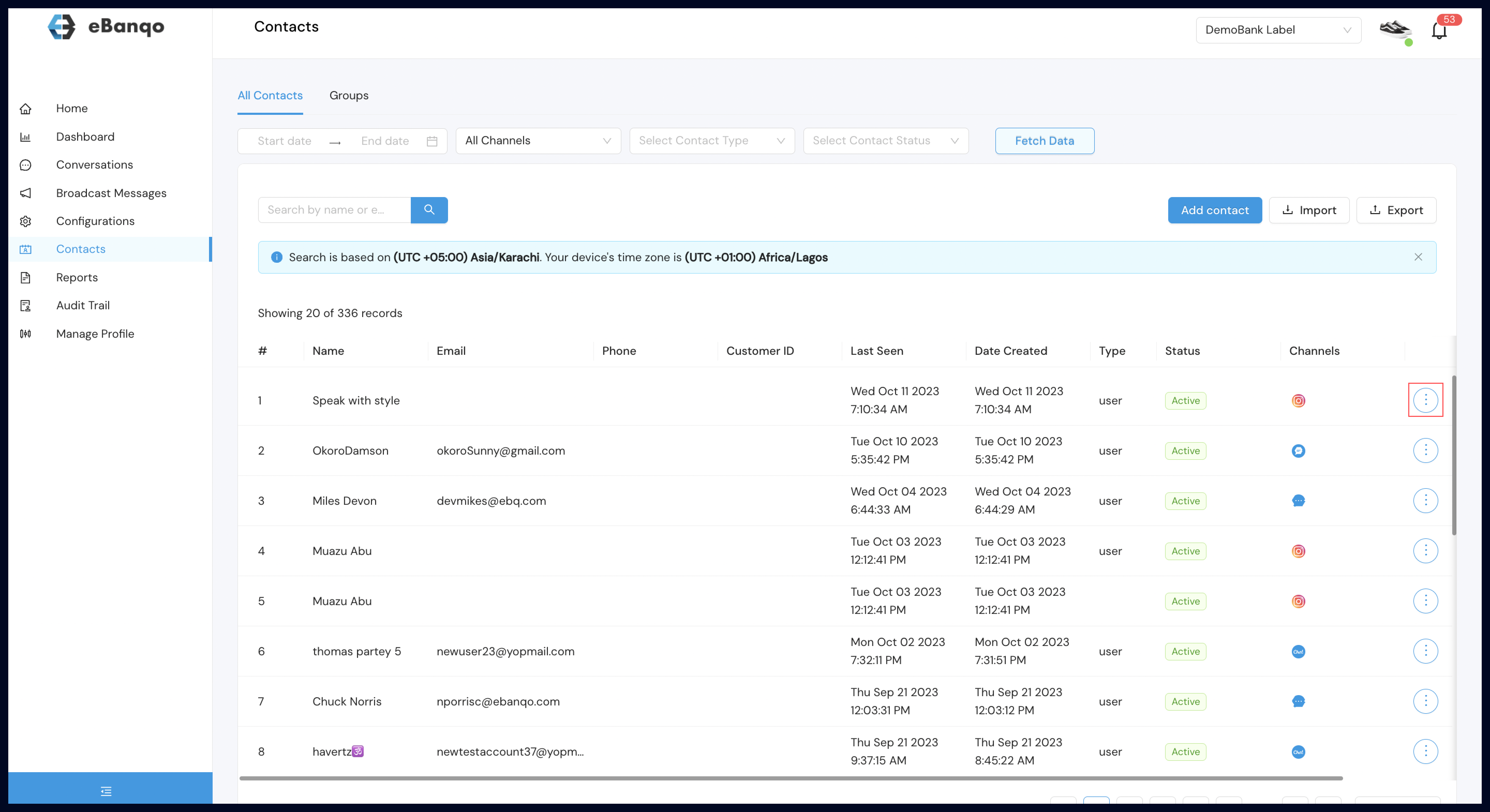
b. Select the edit option required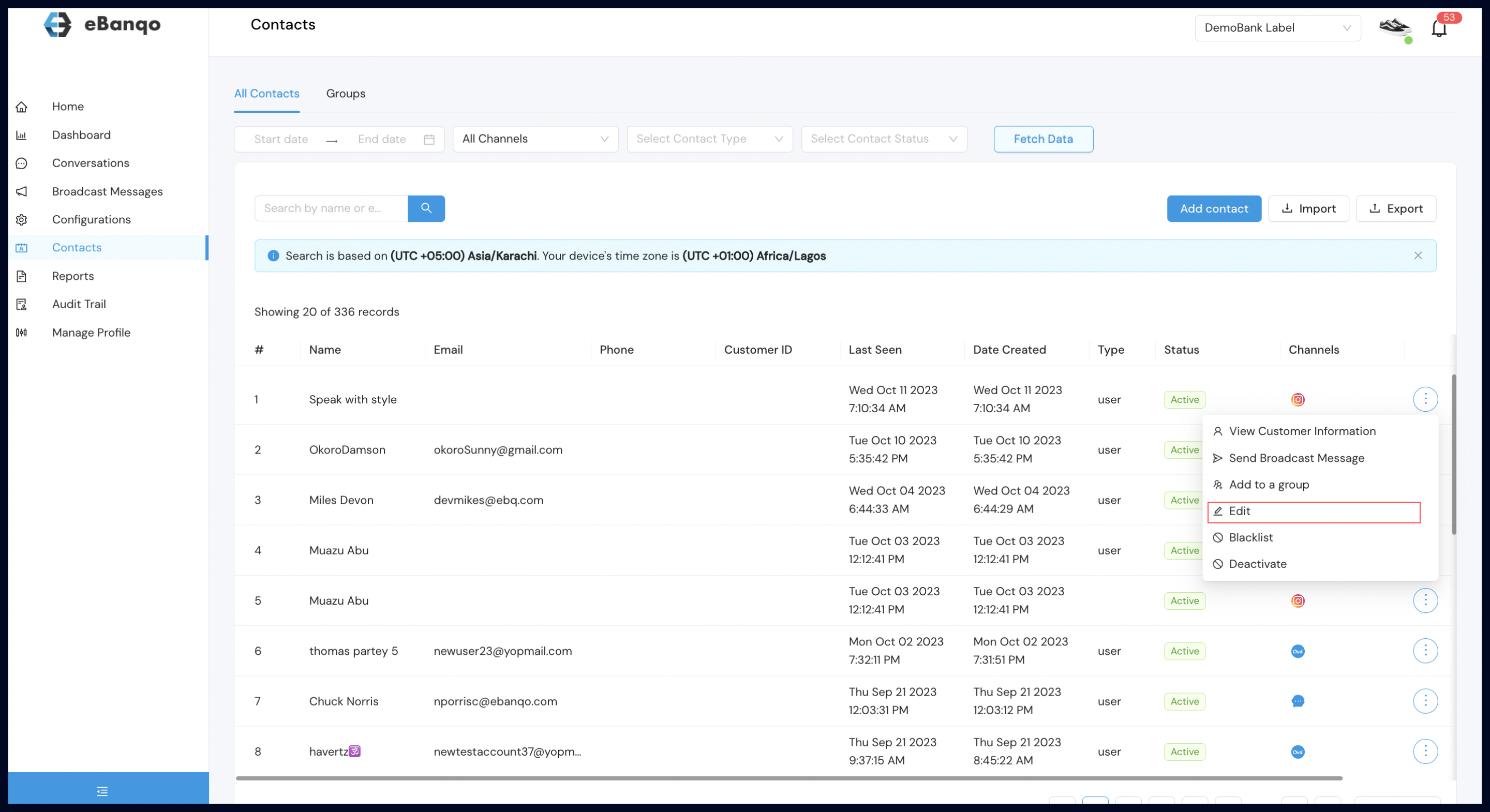
c. On this menu you can view full customer details 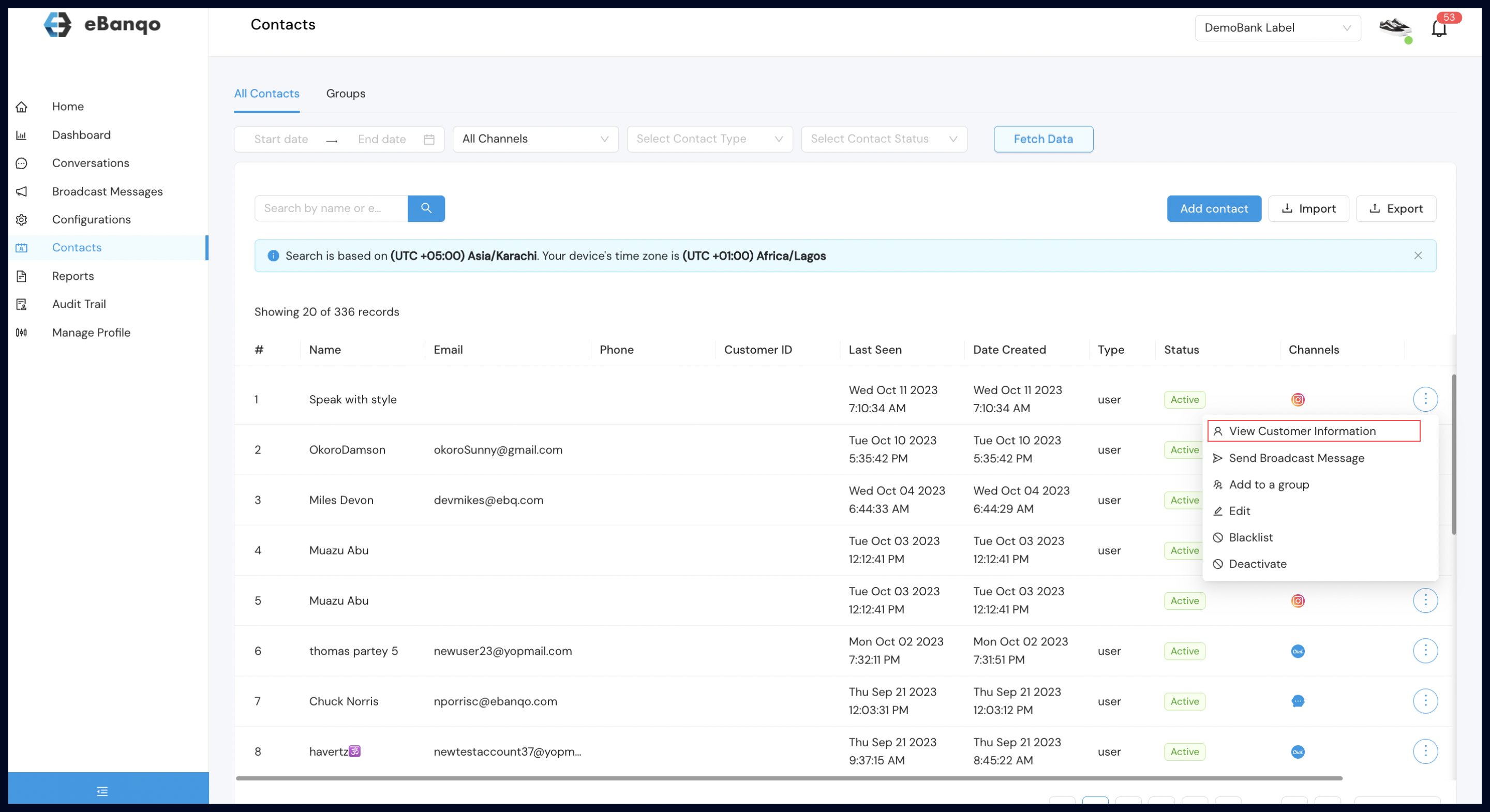
d. On this menu you can add customers to the group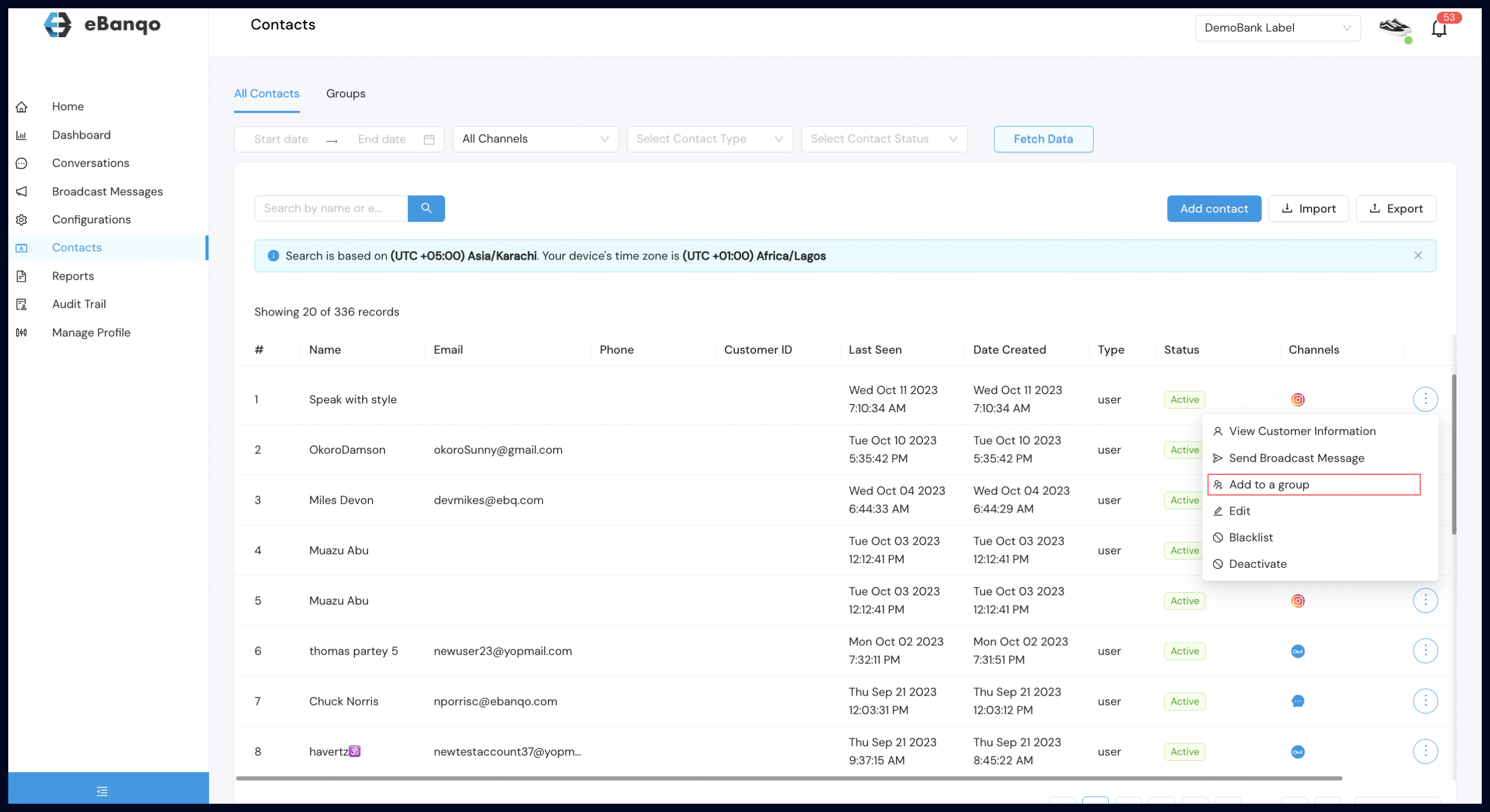
e. On this menu you can edit customer details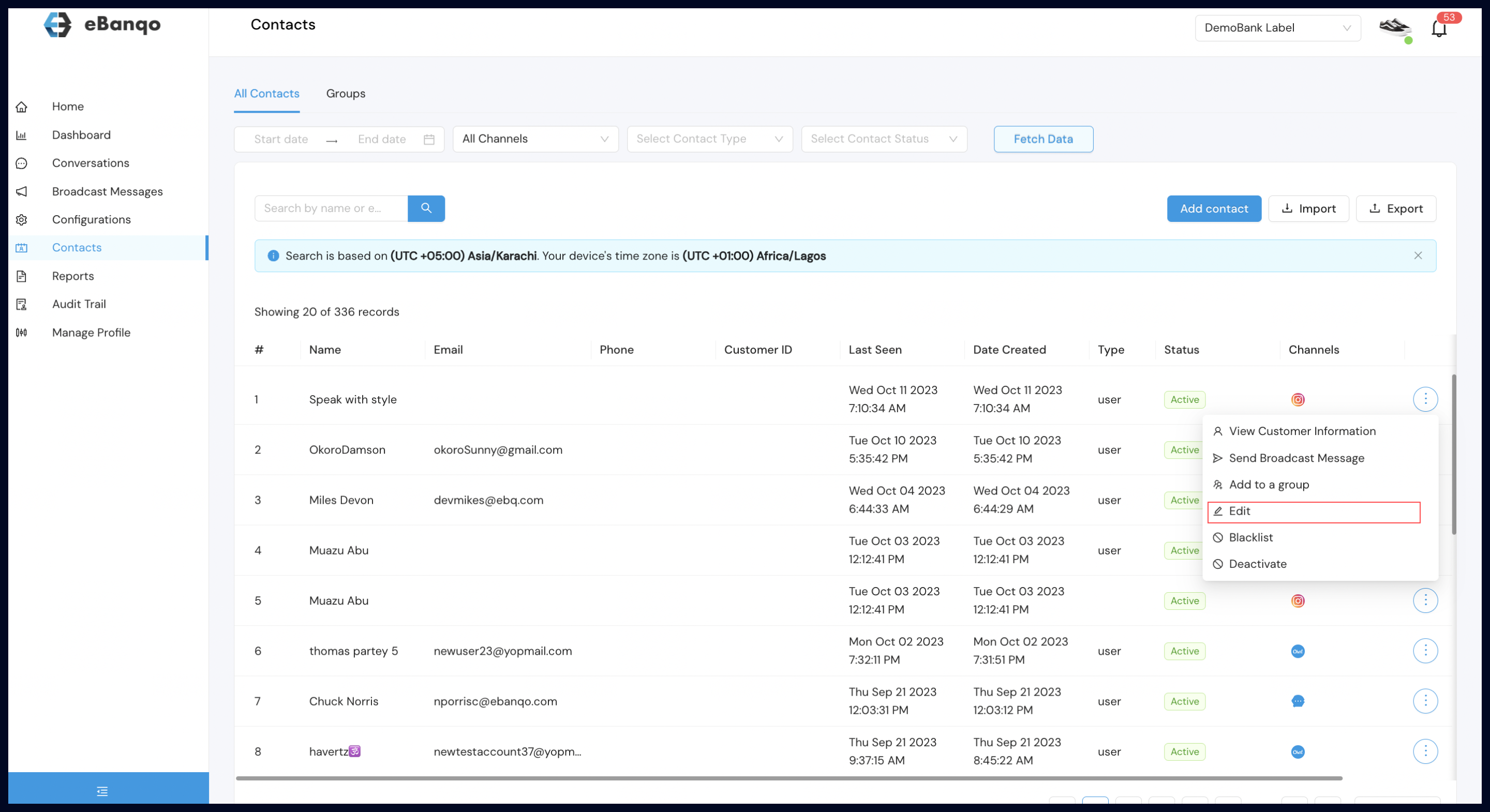
f. On this menu you can blacklist a customer (i.e a customer that can no longer access Live chat services)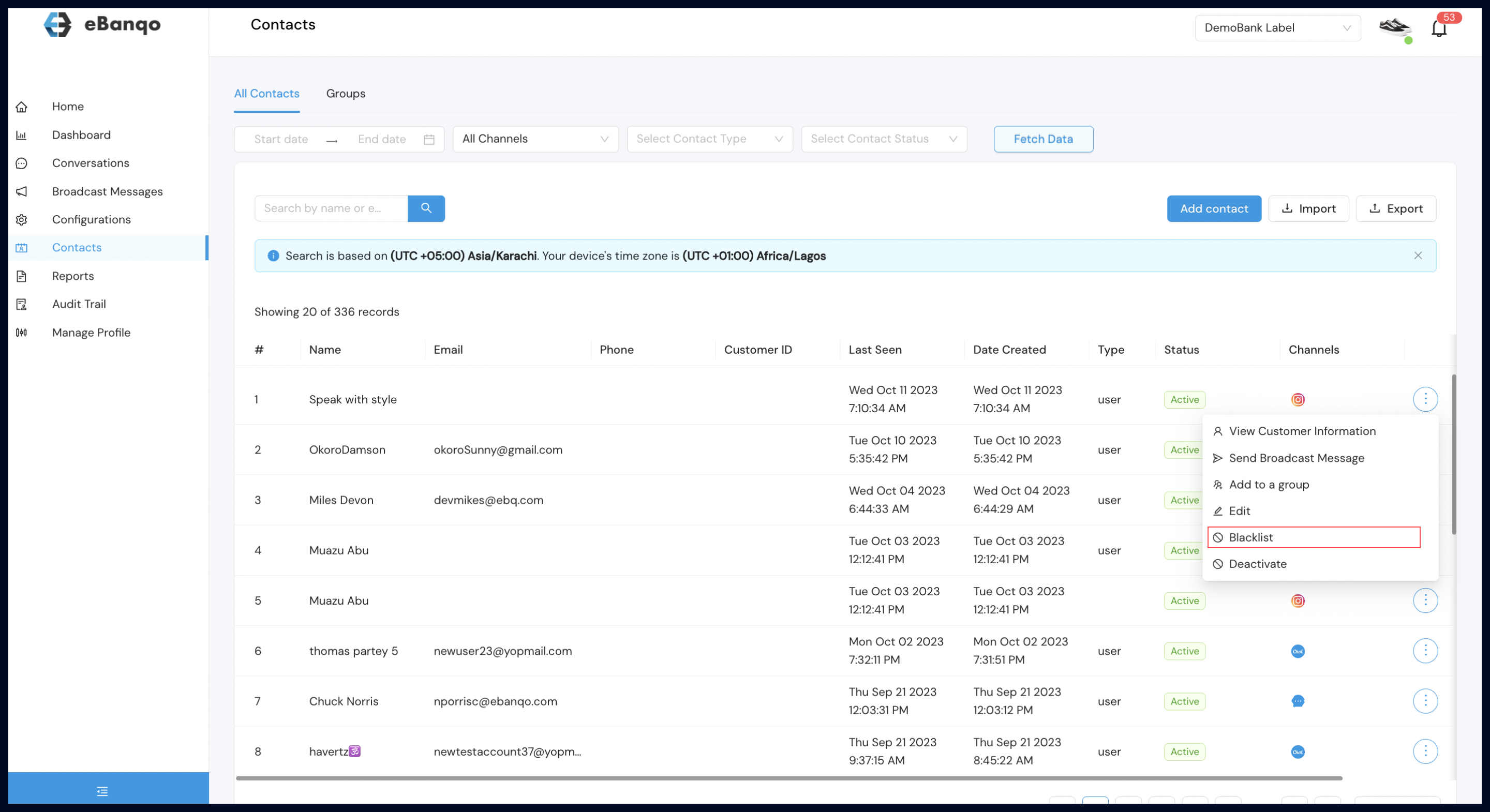
g. On this menu you can deactivate a customer (i.e a security feature to tackle fraudulent sign-in)