To create a new role, log into your account. Go to configurations > roles. Click on create new role button.
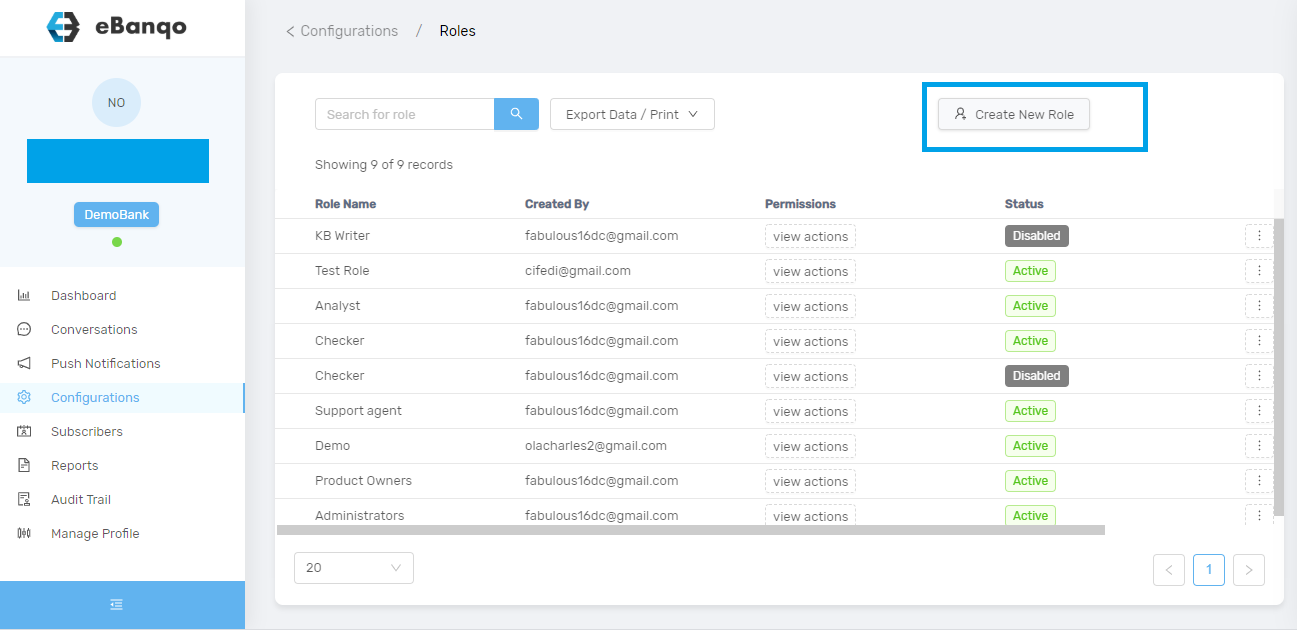
Once you click on the create new role button, this modal appears.
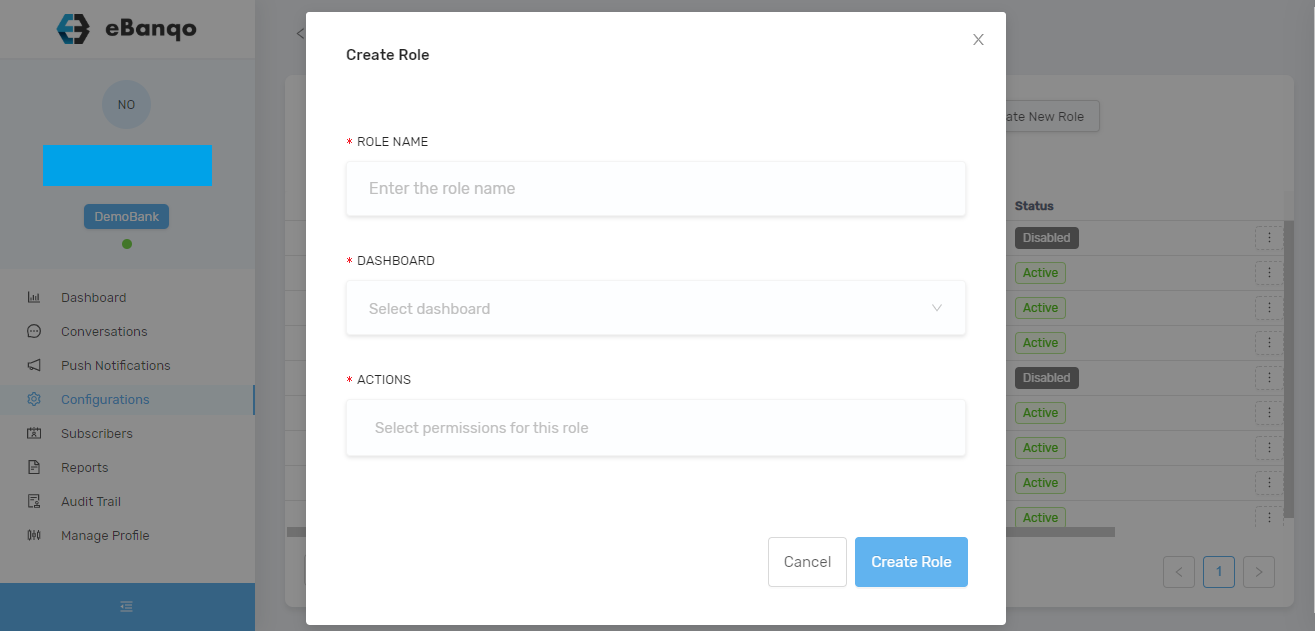
Complete the form. Fill in the role name, select dashboard, and the permissions for this role. Then click on create role. The new role will be automatically saved. You can view roles on configurations > role.