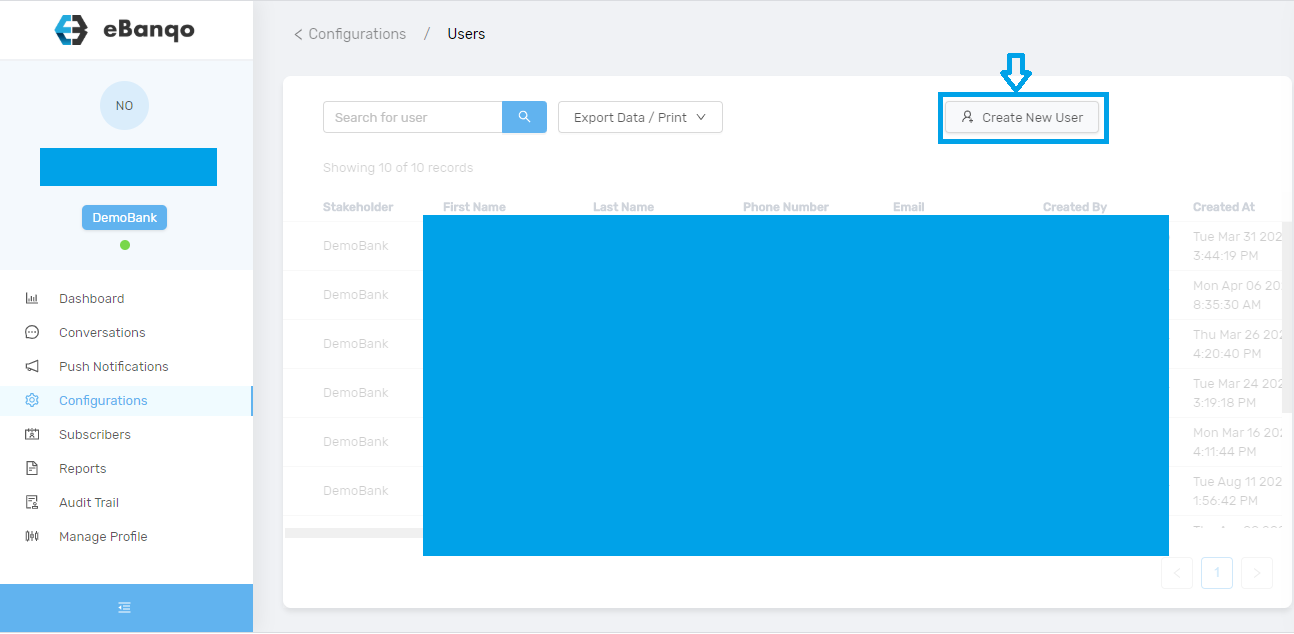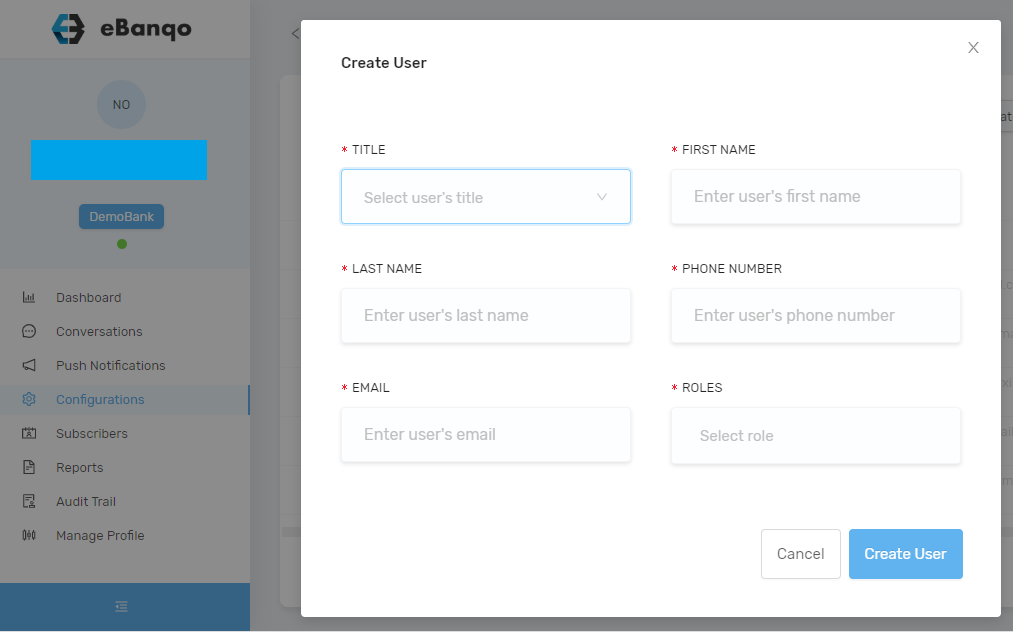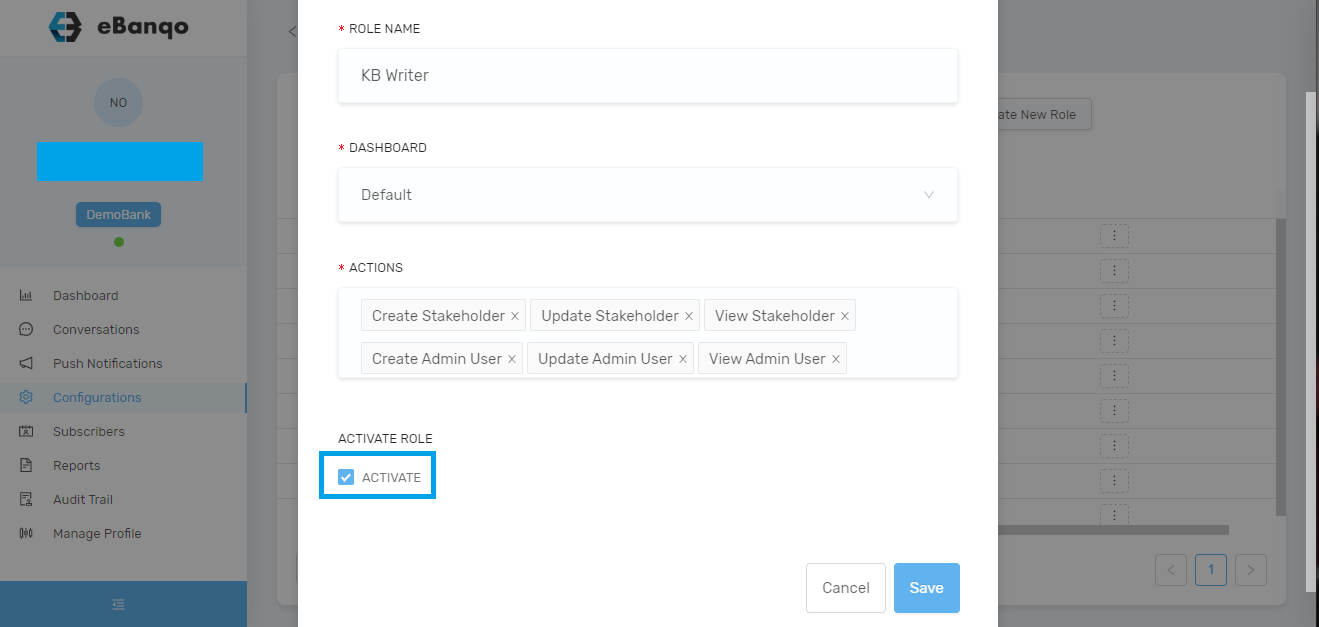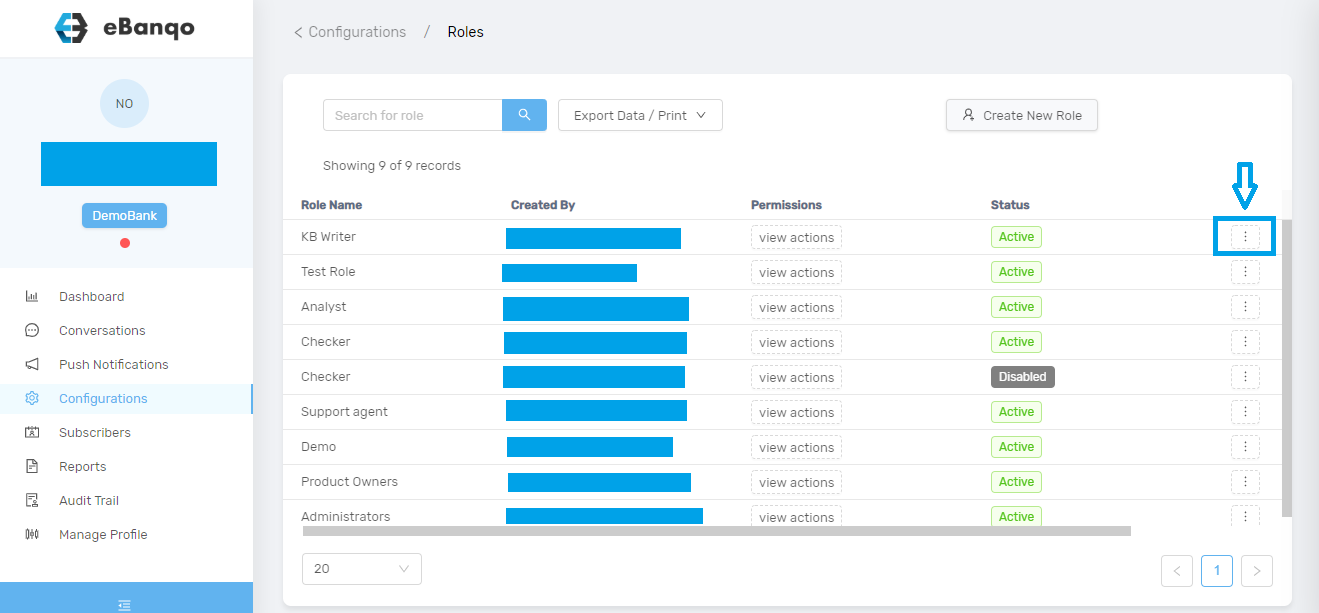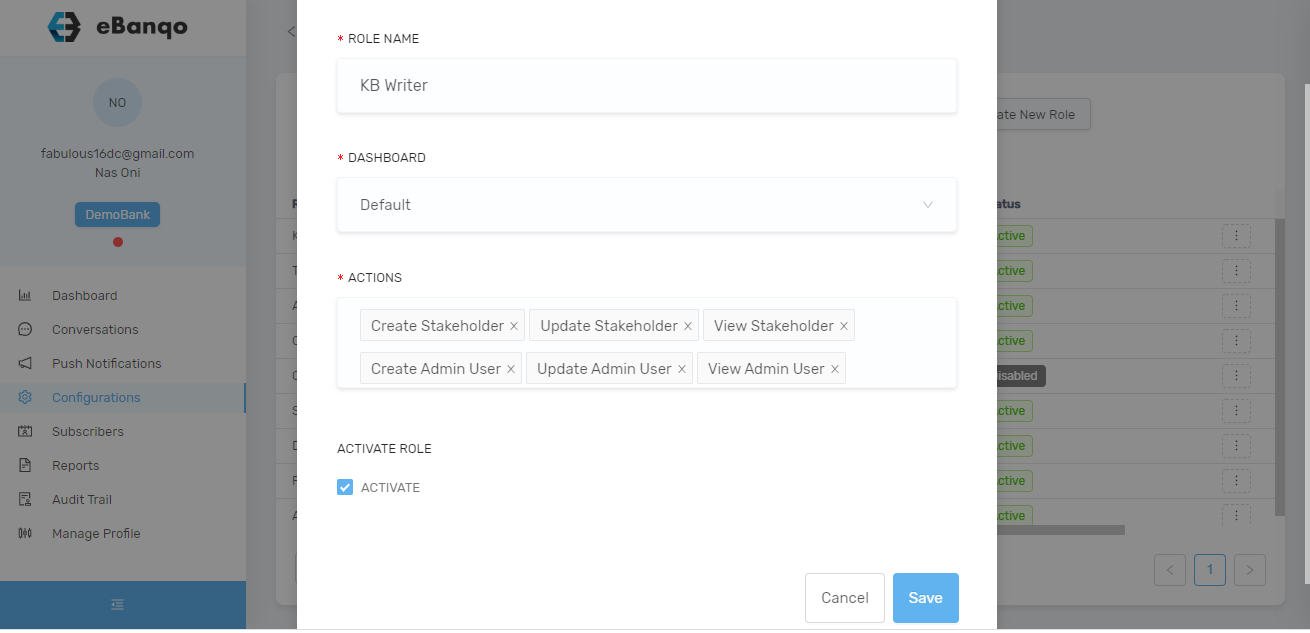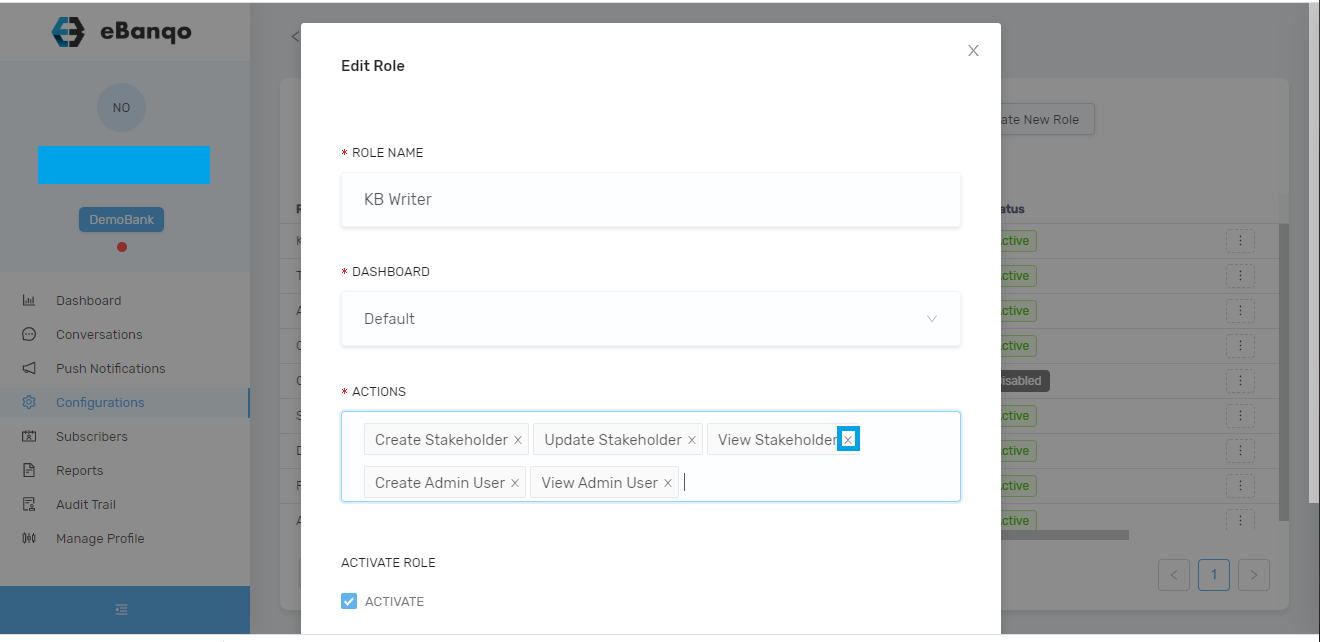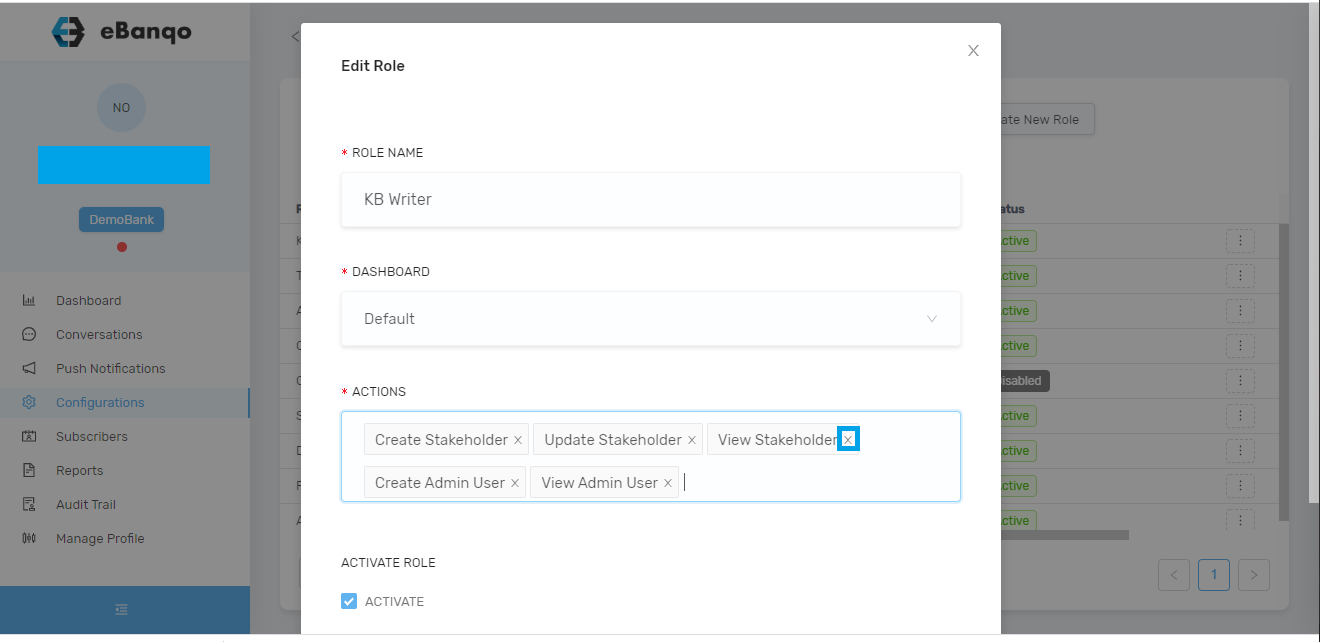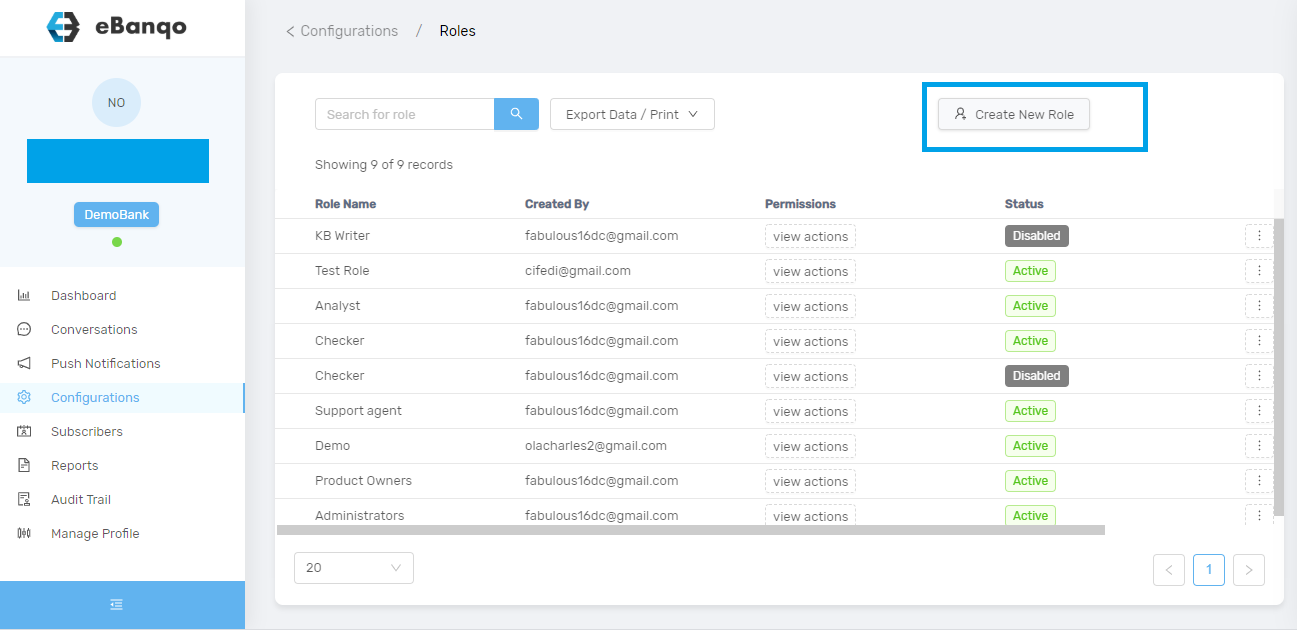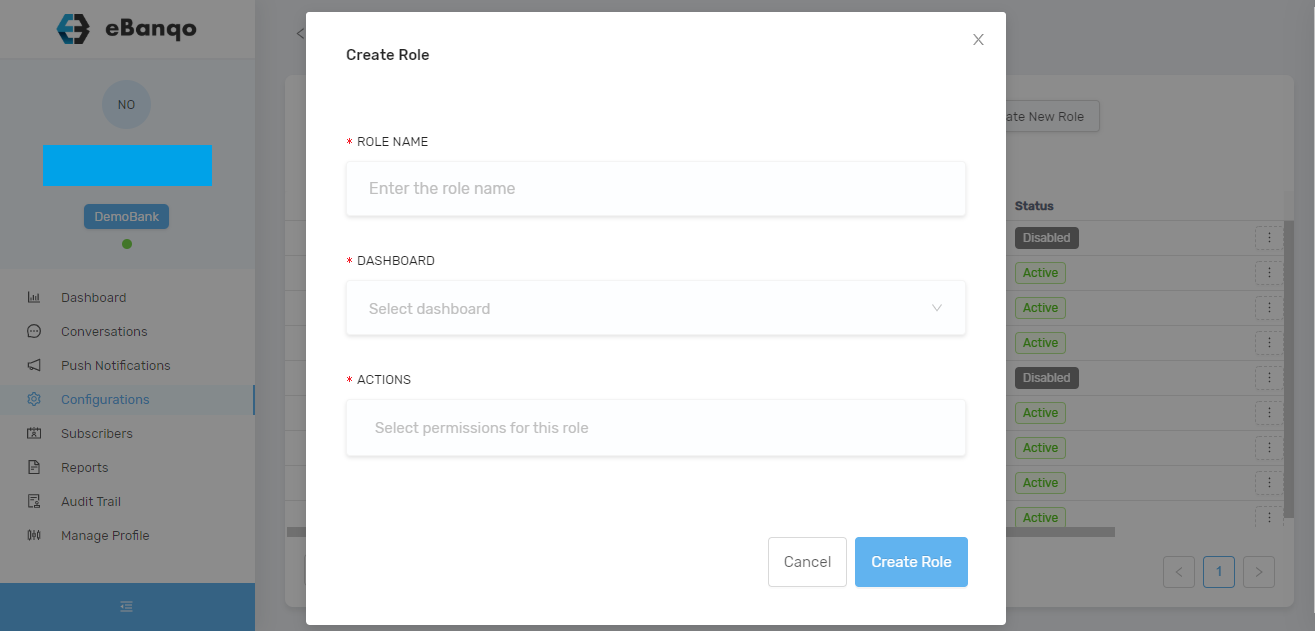To delete a user, go to configuration > users. Using the slider at the bottom of your screen, scroll to the right. Click on the three dots beside the role you want to disable. Choose edit.
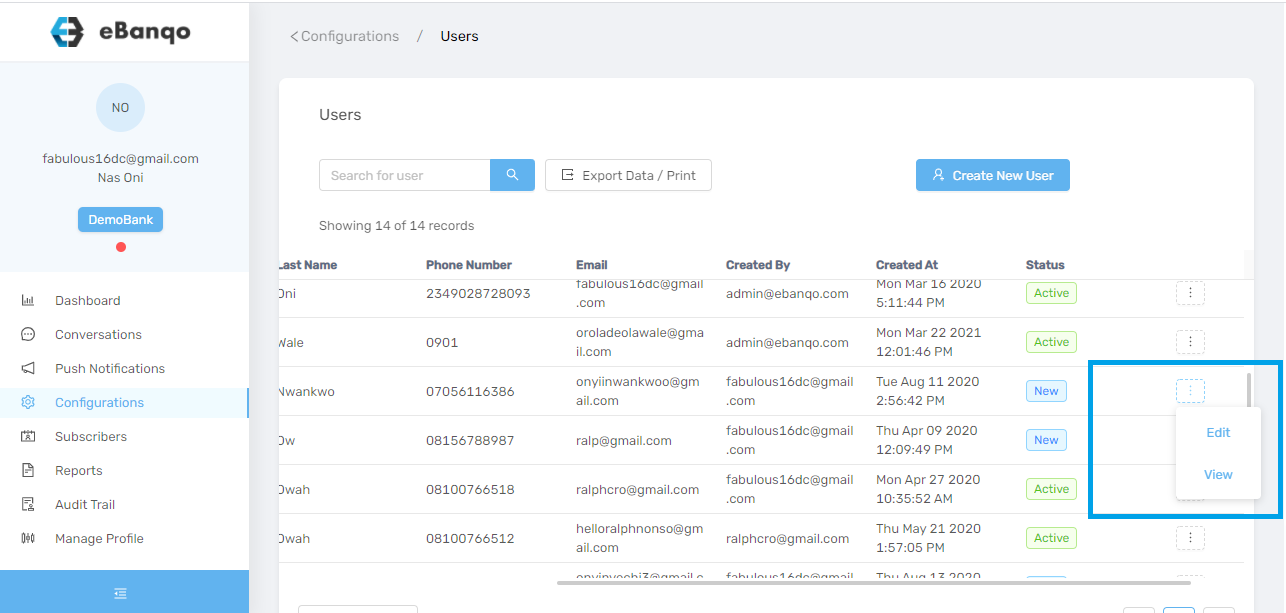
A modal appears.
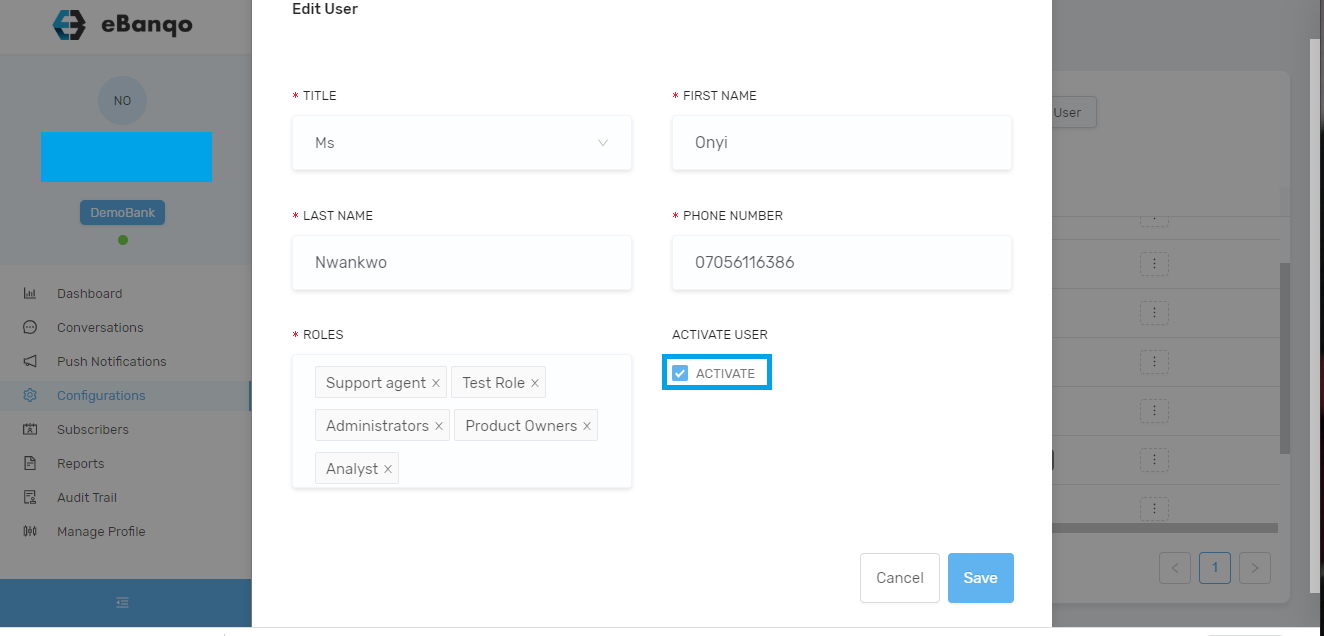
Uncheck Activate. Click on Save. This deactivates a user’s account instantly.